AI Chat
The AI Chat is a conversational AI that can aid content creation and editing. It introduces a dynamic chat interface designed to facilitate rich, multi-turn interactions between users and AI. This capability moves beyond single-prompt content generation, enabling a more interactive and collaborative experience within writing workflows.
CKEditor AI operates directly within the context of your document. When you chat with it, you can ask questions about specific sections, request a full-document proofreading, and more.
By enabling Web search or Reasoning, you can extend its capabilities — allowing the chat to look up information online and tackle complex tasks step by step.
Not only can you chat with the AI, but you can also use it to introduce changes to your document. Ask it to “Summarize the document”, “Turn this report into a one-page executive summary”, or “Suggest better section titles and subheadings”. The AI will then propose a series of changes to the document you can review and accept or discard one by one. Copying and pasting chat transcripts is over; CKEditor AI understands your content and edits with you hand in hand.
The chat feature jump-starts your creative process. Begin with a blank document and ask the AI for ideas. Build your content step by step by chatting and applying changes. Then review – or have the AI rewrite – the final draft for best results. All in one place.
To start using the Chat feature, load the AIChat plugin in your editor configuration. The Chat button will appear in the AI user interface along with the Chat history . Learn more about installing and enabling AI features.
Users can select the desired AI model for their conversation from a dropdown at the bottom of the chat.

Once selected, the AI model will persist for the duration of the conversation. If you want to change the model, you can start a new conversation using a dedicated + New chat button at the top-right corner of the chat panel.
Web search in Chat allows it to access and retrieve real-time information from the internet. Instead of relying only on pre-trained knowledge, the model can search the web to find up-to-date facts, verify details, and provide more accurate, current answers. Toggle the “Enable web search” button for a compatible model to start using the Web search functionality.
Reasoning in Chat models turns on the ability to think through problems, draw logical conclusions, and make sense of complex information. It enables the model to analyze context, connect ideas, and produce well-structured, coherent answers beyond simple pattern matching. Toggle the “Enable reasoning” button for a compatible model to start using the Reasoning.
The optional config.ai.chat.models setting controls the models available to the users. The property lets the integrator set the default model, tailor the available models list, or turn the list off. Learn more about available AI models.
ClassicEditor
.create( document.querySelector( '#editor' ), {
/* ... */
plugins: [ AIChat, /* ... */ ],
ai: {
chat: {
models: {
defaultModelId: 'claude-3-5-haiku',
modelSelectorAlwaysVisible: false,
displayedModels: [ 'gpt', 'claude' ]
}
}
}
} )
.then( /* ... */ )
.catch( /* ... */ );
The AI chat can work with your document and beyond. Use the “Add context” button on the right of the prompt input, to add URLs, files, and external resources to your conversation.
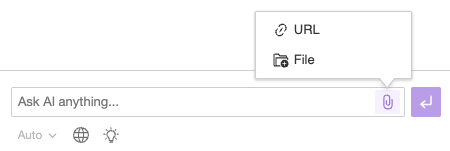
Ask the AI about specific resources, for instance, “Describe the attached image” or “Summarize the key points from the attached Word document”. The AI will analyze those resources for you and provide information you can easily use in your document.
External resources enable you to seamlessly integrate knowledge bases and other centralized data into your AI Chat conversations. Instead of uploading documents each time you want to chat, you can simply select them from a list and reference them during your conversation. Learn more about configuring resources in AI Chat.
The config.ai.chat.context property configures the AI Chat menu for adding resources to the prompt context. See the example configuration below:
ClassicEditor
.create( document.querySelector( '#editor' ), {
/* ... */
plugins: [ AIChat, /* ... */ ],
ai: {
chat: {
context: {
// Allow for adding the current document to the conversation.
document: {
enabled: true
},
// Allow for adding URLs to the conversation.
urls: {
enabled: true
},
// Allow for uploading files to the conversation.
files: {
enabled: true
},
// External resources configuration.
sources: [
{
id: 'my-docs',
label: 'My Documents',
getResources: ( query?: string ) => fetchMyDocuments( query ),
getData: ( id ) => fetchDocumentContent( id )
},
]
},
}
}
} )
.then( /* ... */ )
.catch( /* ... */ );
If you ask the AI for changes to your document, for instance, “Bold key facts in the document”, you will receive a series of proposed changes instead of plain text responses:
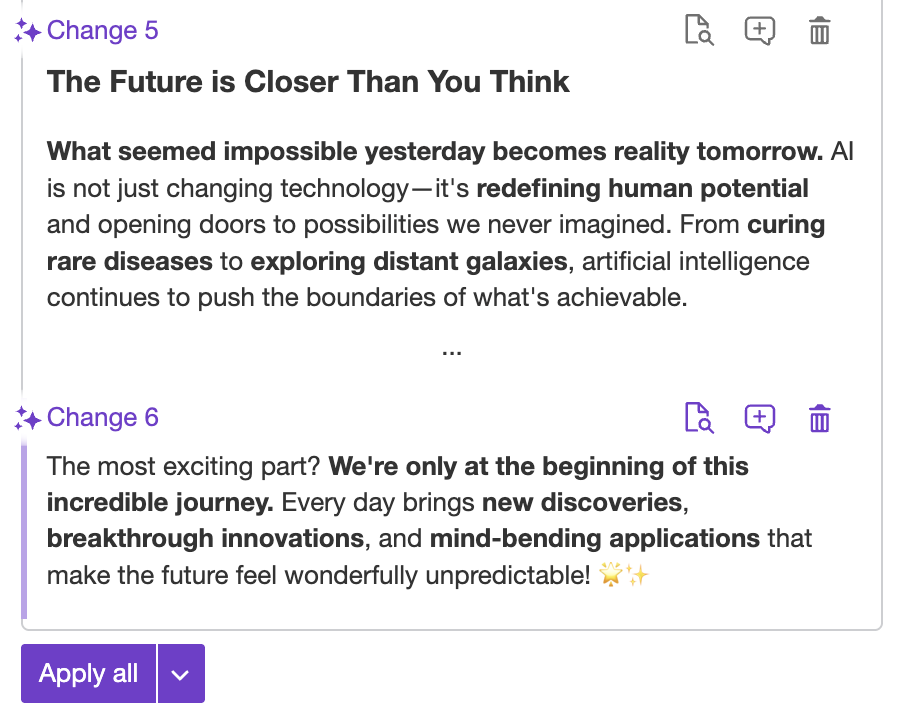
Move your cursor over any change to highlight the section of your document it applies to, helping you identify it among other proposed edits.
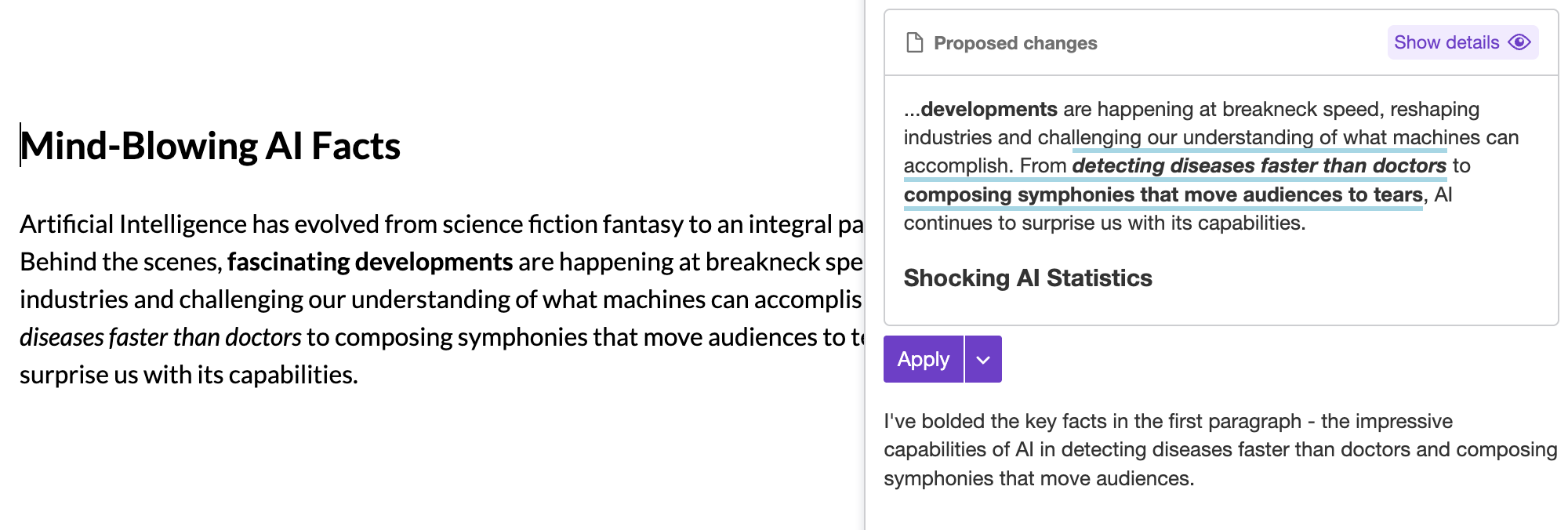
You can toggle details of the changes by pressing the “Show details” button. By default, you will see detailed information on what exactly was suggested, including additions (green markers), removals (red markers), and formatting changes (blue markers).
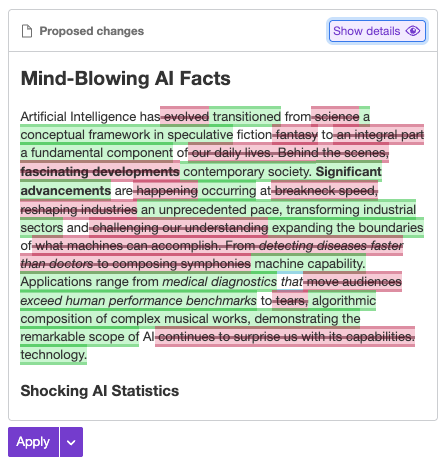
Click the button again to see a clean, simplified overview of the changes as they’ll appear in your document once accepted.
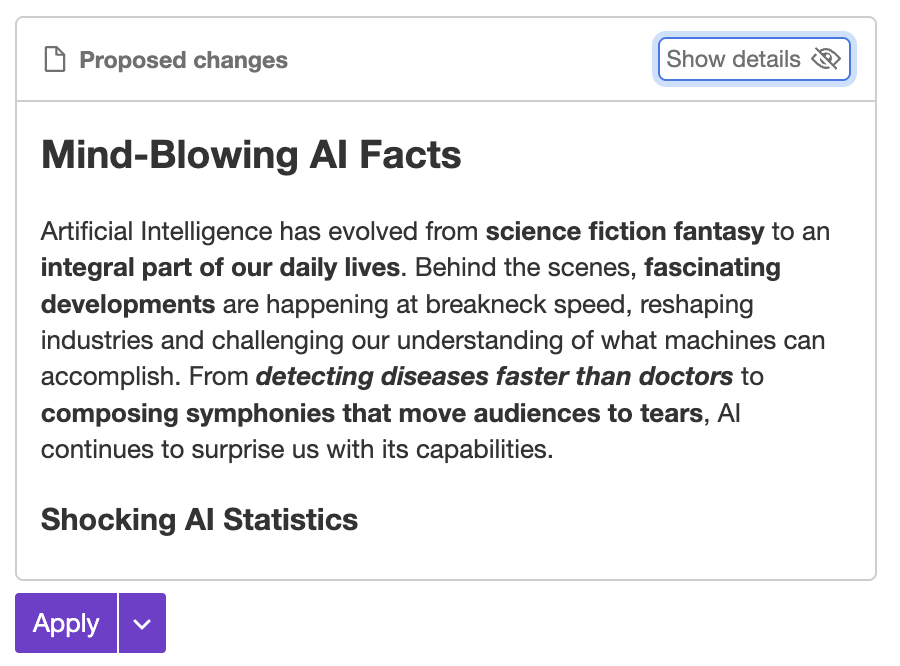
Click the “Show in the text” button to display the information window about an individual change with options to apply it or turn it into a Track Changes suggestion. You can use this window to browse all proposed changes and work with them one by one. As you navigate through the changes, the window will automatically follow the corresponding sections of the document.

If you click the “Apply” button in the AI balloon, the change proposed by the AI will be applied to the document.
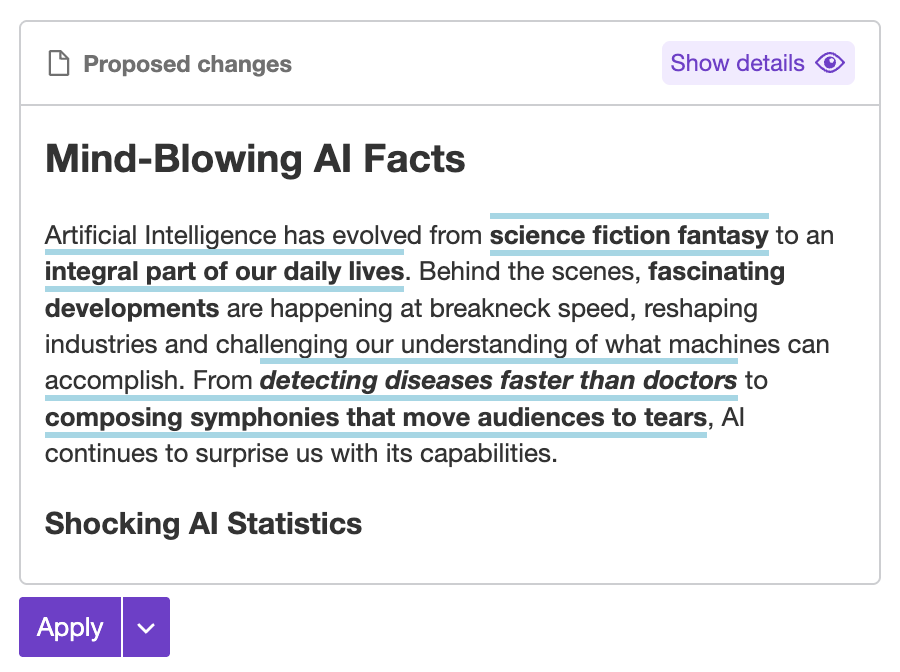
Click the “Apply all” button in chat to apply all AI suggestions at once.
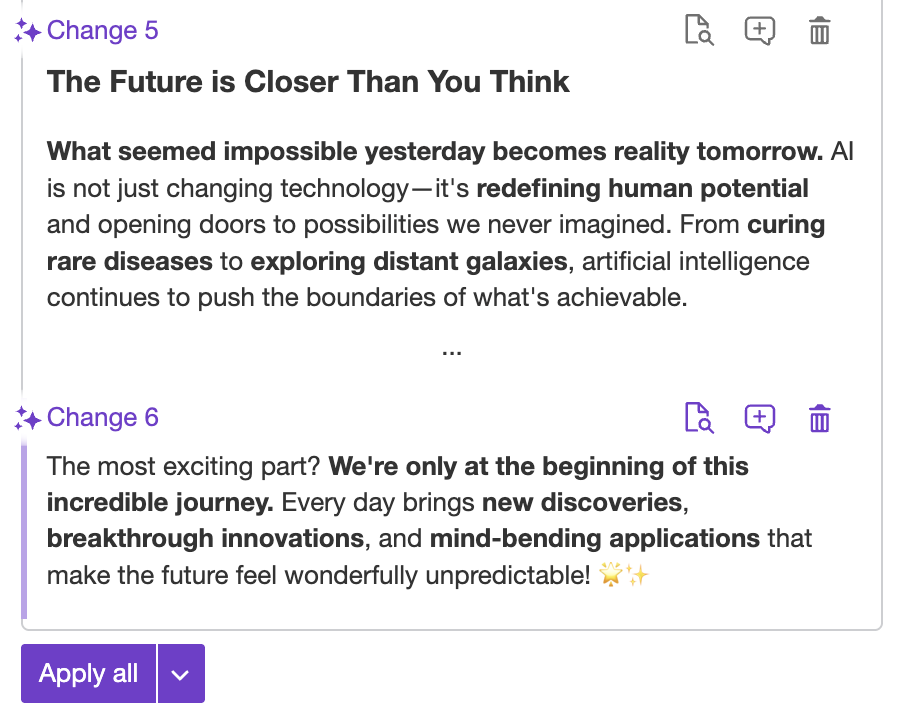
When Track Changes feature is available in your integration, the “Insert suggestion” button will be available in chat. Clicking it will create a Track Changes suggestion that can later be reviewed or discarded.
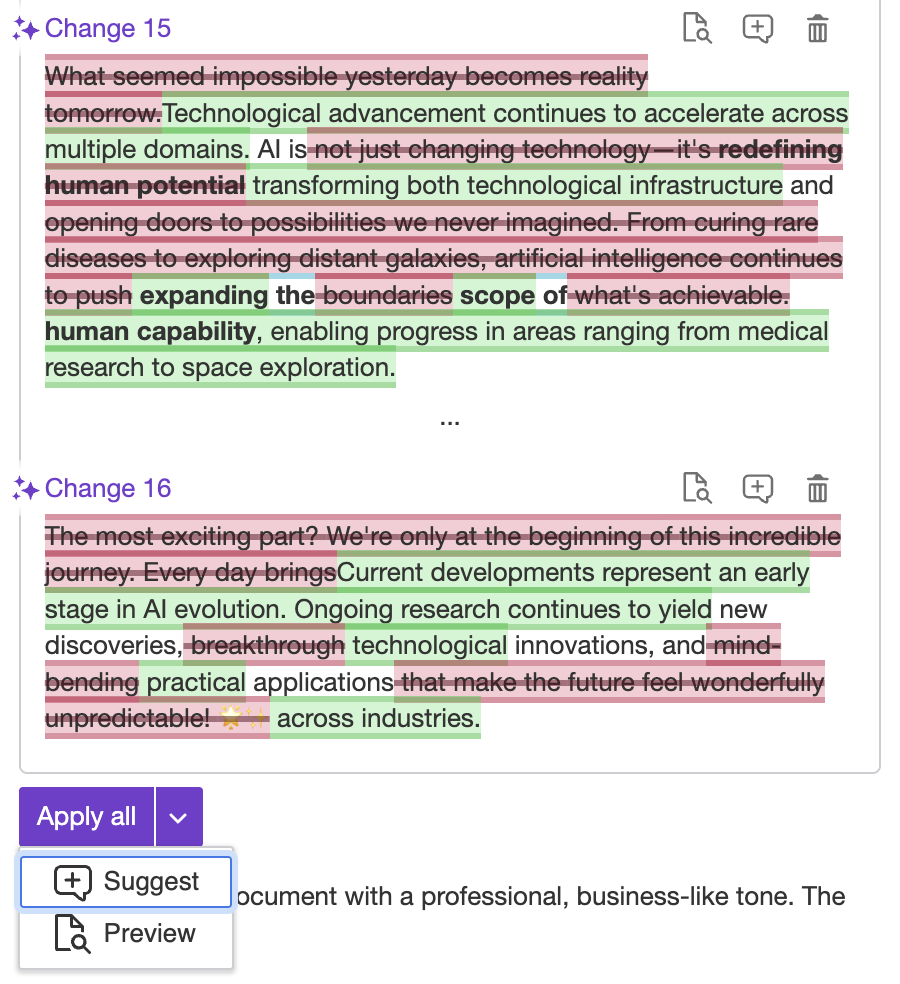
You can pick “Suggest” option from the “Apply all” menu to turn all changes suggested by AI into Track Changes suggestions.
You can click the “Delete” button to reject AI suggestions you do not want before applying the remaining ones or turning them into Track Changes suggestions.
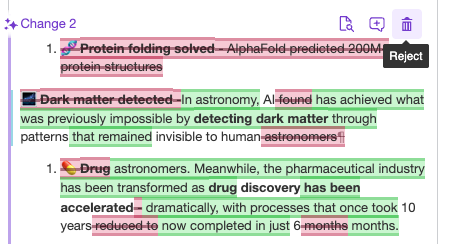
All your past conversations appear in the Chat history . Click the button to open the list, where you can reopen, rename, or delete any conversation.
Conversations are grouped by date to help you navigate your project easily. You can filter conversations by name using the search field at the top of the user interface.
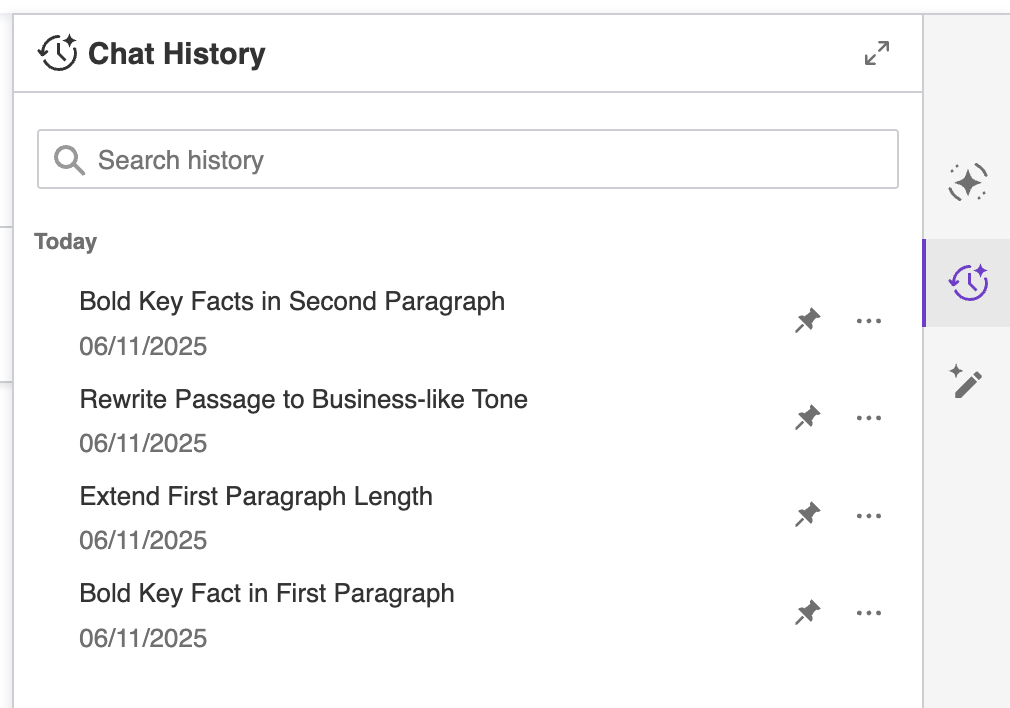
You can continue any conversation from the chat history as long as the AI model used for that conversation is still supported by the feature. Click the conversation in the history to load it in the Chat interface.
The ability to apply suggestions to the document or generate Track Changes suggestions from historical conversations may be restricted in some scenarios:
- In integrations without Real-time collaboration enabled, after closing the browser and reopening the AI Chat, previous conversations will no longer interact with the document content.
- In integrations with Real-time collaboration enabled, past conversations will stay interactive as long as the id of the collaboration#sessions session stays the same.