Basic Text Styles: Bold, Italic and More
This feature is provided through a plugin that is included in all official CKEditor 4 distributions (Basic, Standard, Full) available from the official CKEditor Download site, although some text style buttons are disabled in the Basic and Standard preset.
The Basic Styles plugin provides the ability to add some basic text formatting to your document. When enabled, it adds the Bold, Italic, Underline, Strikethrough, Subscript and Superscript toolbar buttons that apply these styles. If you want to quickly remove basic styles from your document, use the Remove Format button provided by the Remove Format plugin.
Basic text styles work on text selections; check the Text Formats feature for block-level text formatting.
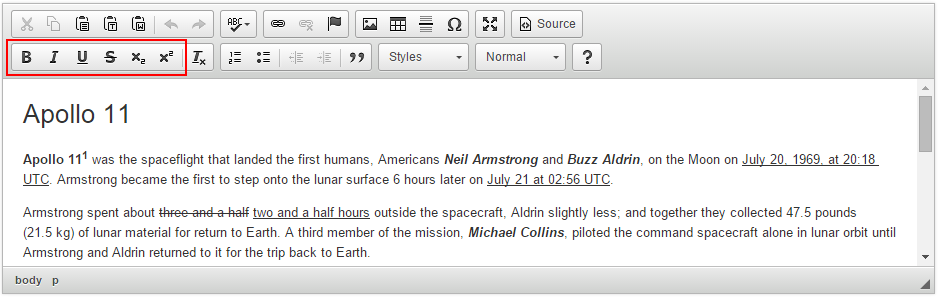
# Enabling All Basic Styles
By default, some of these styles are disabled in the Basic and Standard presets through the CKEDITOR.config.removeButtons setting in the config.js file, but you can easily enable them by using one of the following solutions.
# Enable All Basic Styles Globally
Open the config.js file available in your ckeditor directory, and edit the config.removeButtons entry in the following way:
// For the Basic preset:
config.removeButtons = 'Cut,Copy,Paste,Undo,Redo,Anchor';
// For the Standard preset:
config.removeButtons = '';
Advantages
This will apply to all CKEditor 4 instances that you create, so you will not need to remember to change it for each one separately.
Disadvantages
You will need to remember not to overwrite this file when upgrading to a newer CKEditor 4 version. Solution: Provide a custom configuration file overriding the default configuration.
# Enable All Basic Styles for a Single Editor Instance
If you want to change the default settings for a particular editor instance, provide the modified config.removeButtons value in the in-page configuration when creating a CKEditor 4 instance, for example:
// For the Basic preset:
CKEDITOR.replace( 'editor1', {
removeButtons: 'Cut,Copy,Paste,Undo,Redo,Anchor'
});
// For the Standard preset:
CKEDITOR.replace( 'editor1', {
removeButtons: ''
});
Advantages
This will only apply to a selected CKEditor 4 instance that you create, without affecting your global configuration.
Disadvantages
You will need to provide the in-page configuration for all other CKEditor 4 instances that you want to use it with.
# Custom Basic Text Style Definition
Basic text styles can be output in HTML in different ways. For example, the Bold feature can be implemented as <strong>, <b>, <span style="font-weight: bold;"> or <span class="Bold">. These configuration options let you set custom definitons for basic text style output:
- CKEDITOR.config.coreStyles_bold
- CKEDITOR.config.coreStyles_italic
- CKEDITOR.config.coreStyles_underline
- CKEDITOR.config.coreStyles_strike
- CKEDITOR.config.coreStyles_subscript
- CKEDITOR.config.coreStyles_superscript
The following example configures CKEditor 4 to output bold with an inline CSS style, italic with the <i> element, and subscript and superscript with CSS classes.
config.coreStyles_bold = {
element: 'span',
styles: { 'font-weight': 'bold' }
};
config.coreStyles_italic = { element: 'i', overrides: 'em' };
config.coreStyles_subscript = {
element: 'span',
attributes: { 'class': 'Subscript' },
overrides: 'sub'
};
config.coreStyles_superscript = {
element: 'span',
attributes: { 'class': 'Superscript' },
overrides: 'sup'
};
You can use the overrides parameter to define an alternative that CKEditor 4 will convert into your desired form.
Remember that depending on your use case, the CSS classes for basic text styles need to be defined accordingly. For classic editor they should be defined in an external CSS file added to the editor configuration with the CKEDITOR.config.contentsCss option. For inline editor they need to be added directly to the page stylesheet.
Some conversions are applied automatically thanks to a feature called content transformations which is a part of Advanced Content Filter. This, however, will only work when ACF is enabled (the deafult option), and applies to a handful of pre-defined transformations.
Custom basic style definitions are automatically integrated with Advanced Content Filter and are treated as allowed by the editor content filtering mechanism.
# Basic Text Styles Demo
See the working “Basic Text Styles: Bold, Italic and More” sample that showcases the usage and customization of basic text formatting.
# Related Features
Refer to the following resources for more information about text styling and formatting:
- The Using the Copy Formatting Feature article explains how to copy text formatting between document fragments.
- The Removing Text Formatting article explains how to quickly remove any text formatting that is applied through inline HTML elements and CSS styles.
- The Applying Styles to Editor Content article discusses creating more semantically correct text styles.
- The Applying Block-Level Text Formats article presents how to apply formatting to entire text blocks and not just text selections.
- The Setting Text and Background Color article explains how to use and customize the Text Color and Background Color features.


