Using the Find and Replace Feature
The CKEditor 4 Find and Replace feature allows for finding and replacing any text in the editor easily. It helps the user find words, word parts or phrases matching the case of the searched text, which is especially helpful in lengthy documents and one that may utilize certain words in different contexts. It also lets the editor replace a chosen one or all instances of the searched phrase with a single click, making tedious, repeated changes fast and easy. This may e.g. help ensuring the cohesion of an edited piece of code, while renaming a variable or a function.
# Usage
The Find and Replace plugin shows a dropdown with available options available from the main toolbar. It allows to match search text based on selected criteria and replace it accordingly.
You can either use the Find button to begin with the search dialog and look for specific words and phrases in the content, using search criteria, or use the Replace button to directly open the find and replace panel that enables the user to substitute searched text with a new one. You can switch between these two dialogs with a single mouse click while using the feature.
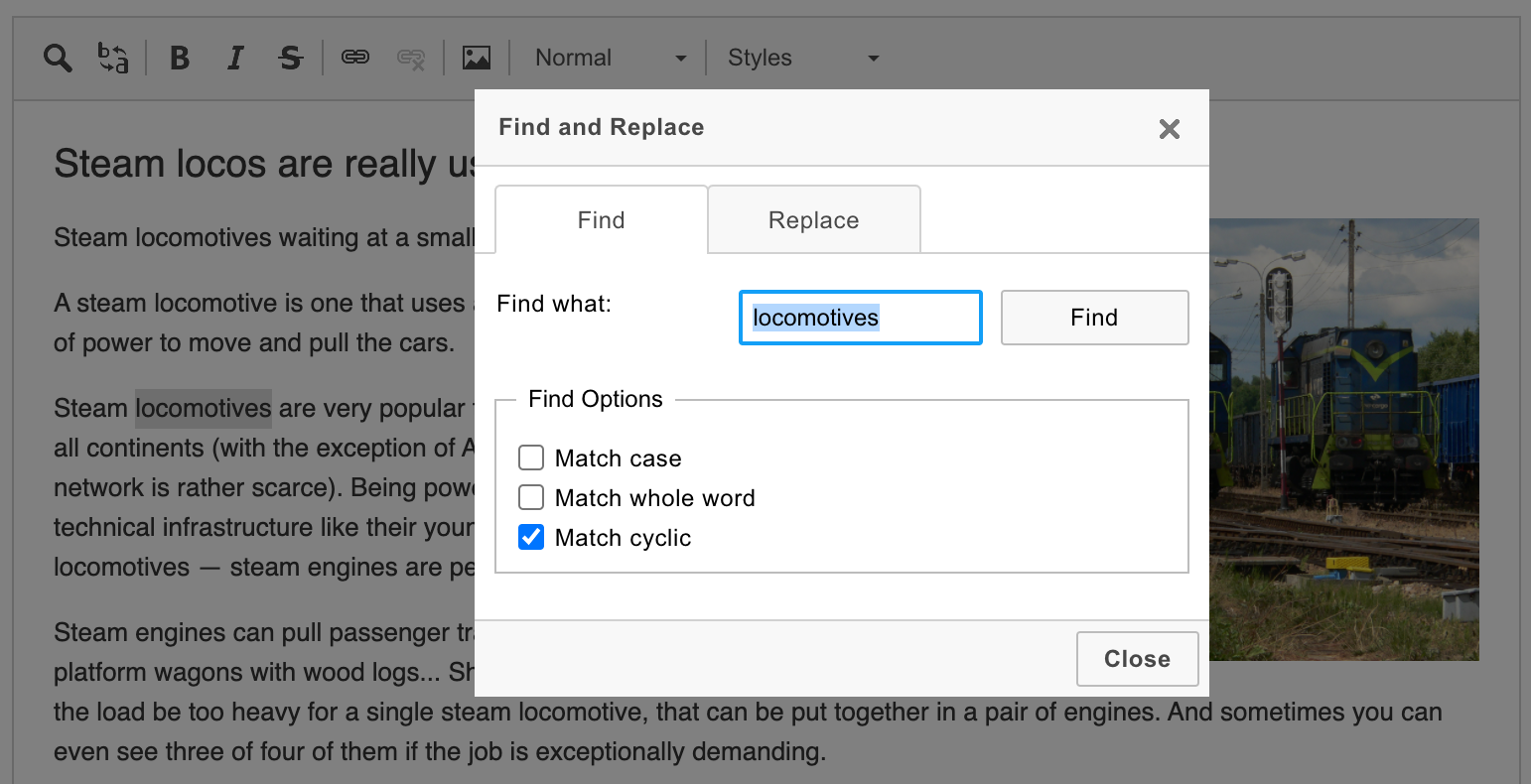
# Formatting the search highlight
To adjust the way the search highlights the results in the content, the CKEDITOR.config.find_highlight property is used. You can determine the font and background color of the highlight with it.
// Highlight search results with blue on yellow.
config.find_highlight = {
element: 'span',
styles: { 'background-color': '#ff0', color: '#00f' }
};
# Find and Replace Demo
See the working “Find and Replace” sample that showcases the plugin.


