Installing Plugins
CKEditor 4 has plugin-based architecture. In fact, initially the editor core is an empty box, which is then filled with features provided by plugins. Even the editor interface, like toolbars, buttons, and the editing area, are plugins, too!
The default installation of CKEditor 4 (that you are probably using now) includes a selection of plugins. At any moment you can enrich your editor with additional plugins and as a result, bring new useful features to your users.
# Where to Look for Plugins?
The CKEditor Add-ons Repository is an online service designed to find and share editor plugins. Its structure, with plugin categories, comprehensive descriptions, and screenshots, makes it easy to understand the plugin features and the comment system lets you socialize with the CKEditor 4 community or provide instant feedback. If you are a plugin developer, the repository is also the best place to showcase your skills and reach a large user base.
# Online Builder Installation
If you found some interesting plugins in the Add-ons Repository, you can easily add them to your custom build.
# Through Online Builder
The easiest method is to visit the online builder page and find the plugins that you wish to have in the Available Plugins list on the right.
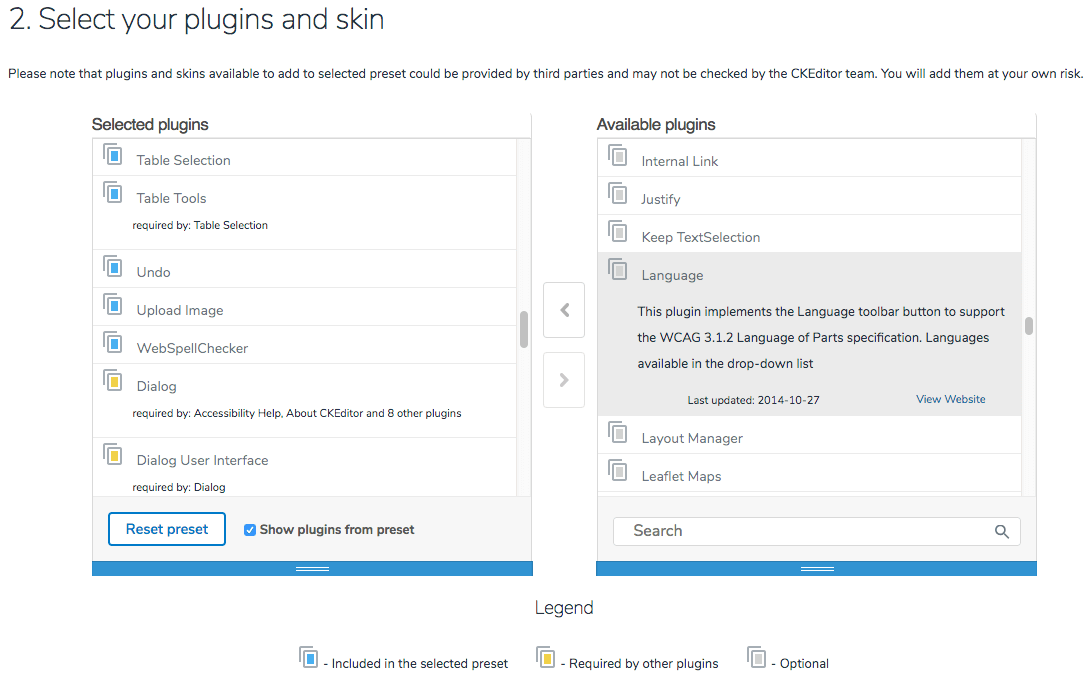
Drag the plugins that you want to add to the Selected Plugins list on the left. All plugin dependencies will be resolved automatically for you and the required plugins will be added by the builder. When you are happy with your configuration, click the Download button at the bottom of the online builder page to download your custom build with all selected plugins included.
When you install your custom build, you will see that the additional plugins (in this example: Language) are available in your CKEditor 4.
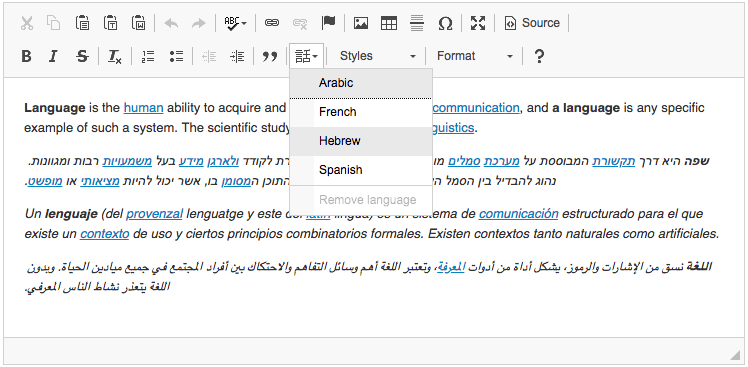
# Through Add-on Repository
Visit the plugin page in the Add-ons Repository and click the “Add to my editor” button.
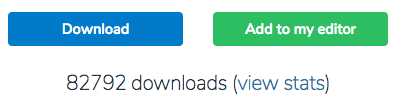
When you are ready, click the “Build my editor” button on the right to go to online builder. The plugin that you have just added will be counted as “selected”.
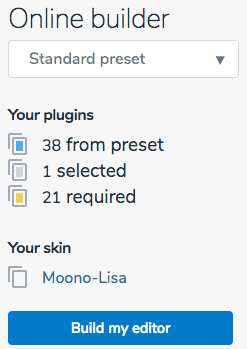
Please note that in online builder all plugin dependencies will be resolved automatically for you. You can fine-tune your build and when you are happy with your configuration, click the Download button at the bottom of the online builder page to download your custom build with selected plugins included.
# Manual Installation
Using online builder is a recommended solution, however, if you have plugins developed by yourself or by third parties, you can add plugins to your local installation manually by following the steps described below:
-
Extract the plugin
.ziparchive. -
Copy the plugin files to the
pluginsfolder of your CKEditor 4 installation. Each plugin must be placed in a sub-folder that matches its “technical” name.For example, the Language plugin would be installed into this folder:
<CKEditor folder>/plugins/language. -
Check and resolve plugin dependencies. If a plugin needs others to work, you will need to add these manually as well.
-
Enable the plugin. Use the extraPlugins setting to add the plugin to your confiuration:
config.extraPlugins = 'language';If a plugin has any dependencies, you will need to enable these, too.
Your plugin will now be available in your CKEditor 4 installation.
To avoid the manual installation process submit your plugins to the Add-ons Repository and encourage third-party developers to do so. In this way you will be able to both give something to the community and get valuable feedback on your work.


