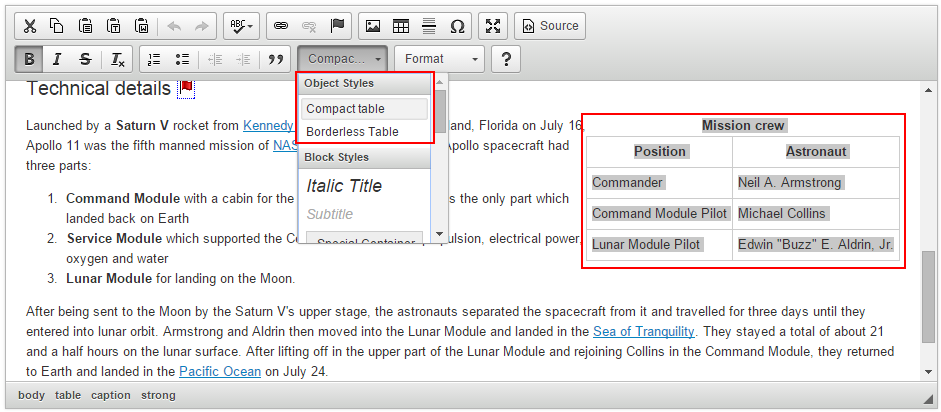Styles
The following article contains tips about handling content styles in the editor. Refer to the Applying Styles to Editor Content article for an overview of the editor styles system.
# How Do I Customize the Styles Drop-Down List?
You need to pass your own style definitions to the CKEDITOR.stylesSet.add function, giving them a unique name, and then configure the editor to use them by setting the CKEDITOR.config#stylesSet value.
CKEDITOR.stylesSet.add( 'my_styles', [
// Block-level styles.
{ name: 'Blue Title', element: 'h2', styles: { color: 'Blue' } },
{ name: 'Red Title', element: 'h3', styles: { color: 'Red' } },
// Inline styles.
{ name: 'CSS Style', element: 'span', attributes: { 'class': 'my_style' } },
{ name: 'Marker: Yellow', element: 'span', styles: { 'background-color': 'Yellow' } }
]);
Depending on whether your definitions were placed inline or in an external file, you need to set the CKEDITOR.config#stylesSet configuration setting accordingly.
// For inline style definition.
config.stylesSet = 'my_styles';
// For a definition in an external file.
config.stylesSet = 'my_styles:http://www.example.com/styles.js';
For more details on the definition format and best practices on how to customize the styles please refer to the Applying Styles to Editor Content article and see the relevant CKEditor example.
# Stylesheet Parser Plugin
You can also populate the Styles drop-down list with style definitions added in an external CSS stylesheet file. Check The Stylesheet Parser Plugin article for more information about using the optional Stylesheet Parser plugin.
# How Do I Add Existing CSS Styles from an External File to Editor Output and the Styles Drop-Down List?
The optional Stylesheet Parser plugin can be used to point to an external CSS stylesheet containing style definitions. It will help you use existing CSS styles and display them in the Styles drop-down list without a need to define them specifically for CKEditor 4 as described here.
For more information on using the plugin refer to The Stylesheet Parser Plugin article and see the relevant CKEditor Examples sample.
# How Do I Add Custom Styles Based on CSS Classes?
Add a style definition as described in the How Do I Customize the Styles Drop-Down List? section above and pass the class name in the attributes parameter.
Note: Do remember that since some old browsers recognize class as a resereved word in JavaScript, you need to place it in quotes.
The following example adds the myClass class to an <img> element. The image element will now be styled as defined in this CSS class.
{
name: 'Custom Image',
element: 'img',
attributes: { 'class': 'myClass' }
}
For more details on the definition format and best practices on how to customize the styles please refer to the Applying Styles to Editor Content article.
# How Do I Use the Styles on Images, Tables or Other Elements?
If you added some custom style definitions for objects such as tables or images, you need to select these objects first before you will be able to apply the style. Object styles are only shown in the Styles drop-down list and can be applied after the element was selected in the editor as shown in the image below when the table is selected.