Installation
The CKBox Uploader Widget is distributed as an npm package or as a package served from CDN.
To install CKBox Uploader Widget as an NPM dependency, run:
npm install @ckbox/uploader
Copy code
yarn add @ckbox/uploader
Copy code
pnpm add @ckbox/uploader
Copy code
To start using Uploader Widget on your website, embed the following <script> tag in the HTML of the page:
<script src="https://cdn.ckbox.io/uploader/2.9.2/ckboxWidget.js"></script>
Copy code
Quick implementation example:
<!DOCTYPE html>
<html>
<head>
<meta charset="UTF-8" />
<script src="https://cdn.ckbox.io/uploader/2.9.2/ckboxWidget.js"></script>
</head>
<body>
<div id="uploader"></div>
<script>
CKBoxWidget.mountUploaderWidget(document.getElementById('uploader'), {
tokenUrl: 'https://your-token-endpoint.url',
workspaceId: 'your-workspace-id',
});
</script>
</body>
</html>
Copy code
Once you install CKBox Uploader Widget, you can instantiate it in your code as shown below.
import { mountUploaderWidget } from '@ckbox/uploader';
import '@ckbox/uploader/dist/styles/ckbox.css';
const { unmount } = mountUploaderWidget(document.querySelector('#ckbox'), {
workspaceId: 'your-workspace-id',
tokenUrl: 'https://your-token-endpoint.url',
});
Copy code
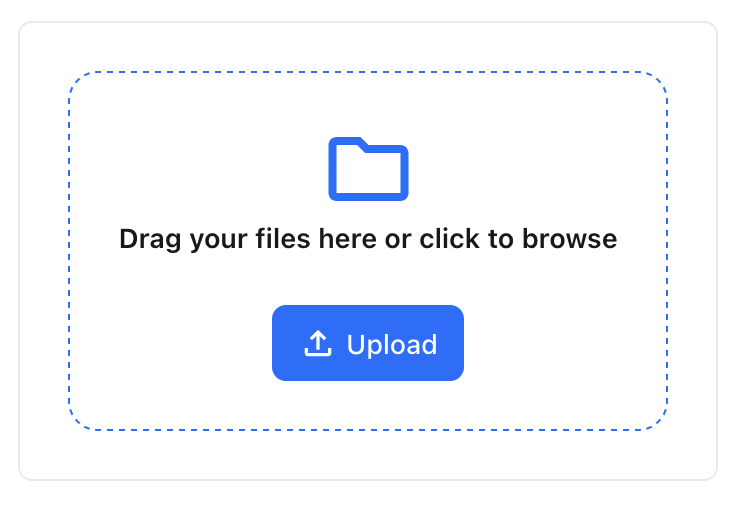
If you would like to use CKBox Uploader Widget in a React application, you can use the CKBoxWidget React component directly. It is exported by the @ckbox/uploader package.
Shown below is the content of an example React component file:
import * as React from "react";
import { CKBoxWidget } from '@ckbox/core';
import '@ckbox/uploader/dist/styles/ckbox.css';
function App() {
return (
<CKBoxWidget
workspaceId="your-workspace-id"
tokenUrl="https://your-token-endpoint.url"
/>
);
}
export default App;
Copy code
See the list of the supported configuration options that will help you configure the component.