Cropping images
CKBox offers an extensive set of cropping tools, including many predefined cropping ratios. All cropping tools are available from the side panel.
The crop area marker can be dragged around and its dimensions changed. At the same time, the image can be zoomed in or out, too.
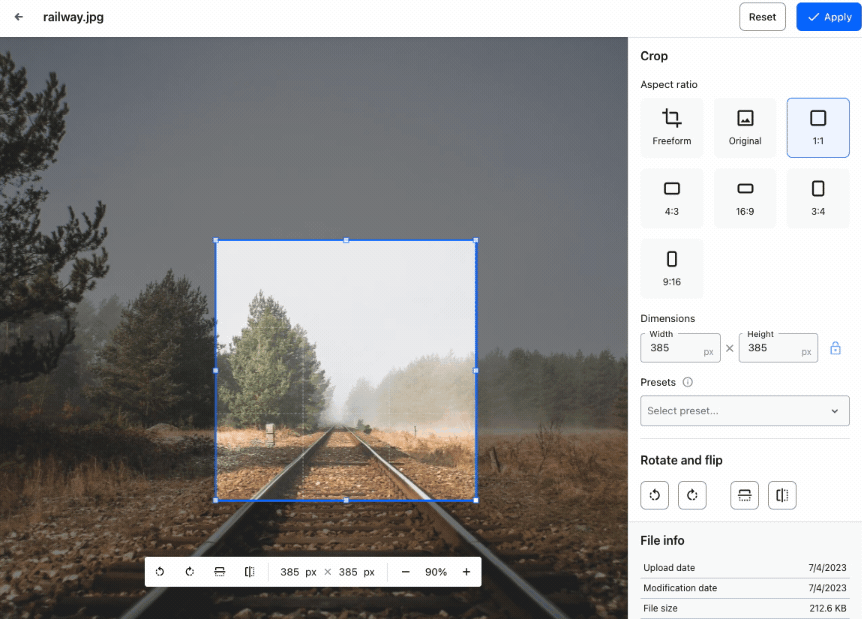
Changes introduced by the CKBox editing tools are incremental. It means that after cropping an image, you can either use the Apply button in the top bar and save the image or keep on adding other changes, like rotation or mirror.
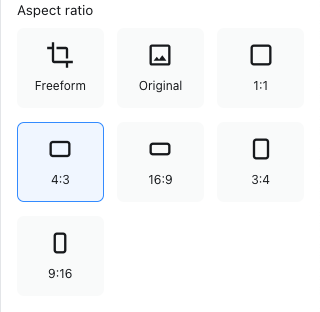
The topmost section of the side panel offers several presets with a fixed aspect ratio, fit for variety of applications.
- Freeform – the only preset without a fixed aspect ratio, allows the user to simply drag the crop handles as needed to choose the desired image area size and shape. The crop cannot be larger than the original image, i.e. CKBox will not upscale the picture.
- Original – a fixed crop area with the aspect ratio the same as the original image. Only the size of the crop area can be changed.
- 1:1, 4:3, 16:9, 3:4, 9:16 – several predefined aspect ratios based on popular screen resolutions originating from movies, tv, and mobile. Again, only the size of the crop area can be changed.
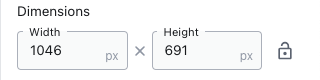
The dimensions input field in the middle of the side panel serves a double purpose. First of all, it is the indicator of the current crop area dimensions. You can observe the numbers displayed there change accordingly as the crop area size is changed in the screencast at the beginning of this guide.
The dimensions input field can also be used to manually enter the desired crop area. If the size ratio padlock is ticked, it is enough to introduce just the width or the height, as the other dimension will be calculated automatically. You can also unlock the aspect ratio by choosing the Freeform setting to enter both dimensions as desired.
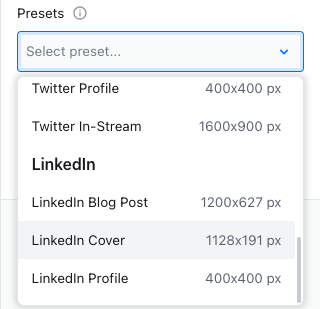
The last cropping tool is the social network presets dropdown. The preset dropdown acts similarly to the aspect ratio presets. However, instead of screen resolutions, it offers sets of predefined dimensions for the most popular social networks. These include sets designed specifically for Facebook, Instagram, Twitter, and LinkedIn.
No matter what the size of the preview is, the effective cropped image dimensions will be as stated in the preset. It means the actual crop for a Facebook profile will always end up as a 70x70px square, while a LinkedIn cover will always be 1128x191px. This means that the original image will be scaled down or upscaled if needed. Please note, that in the case of small images, this may result in poorer quality than the original.