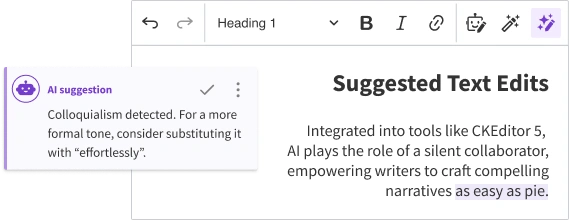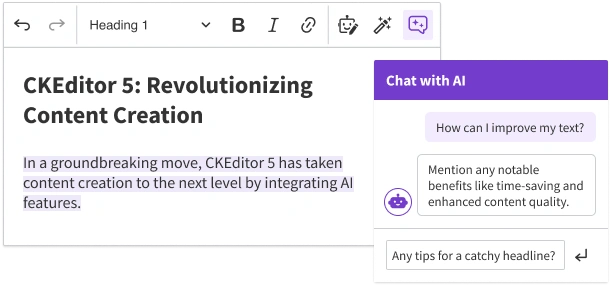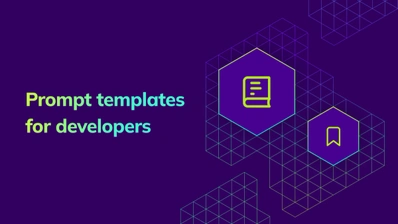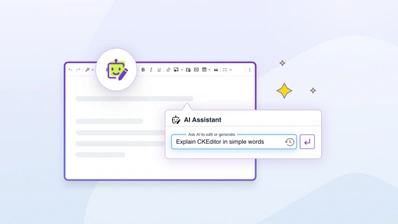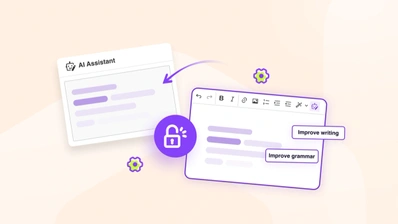How to automate content creation with CKEditor AI Assistant
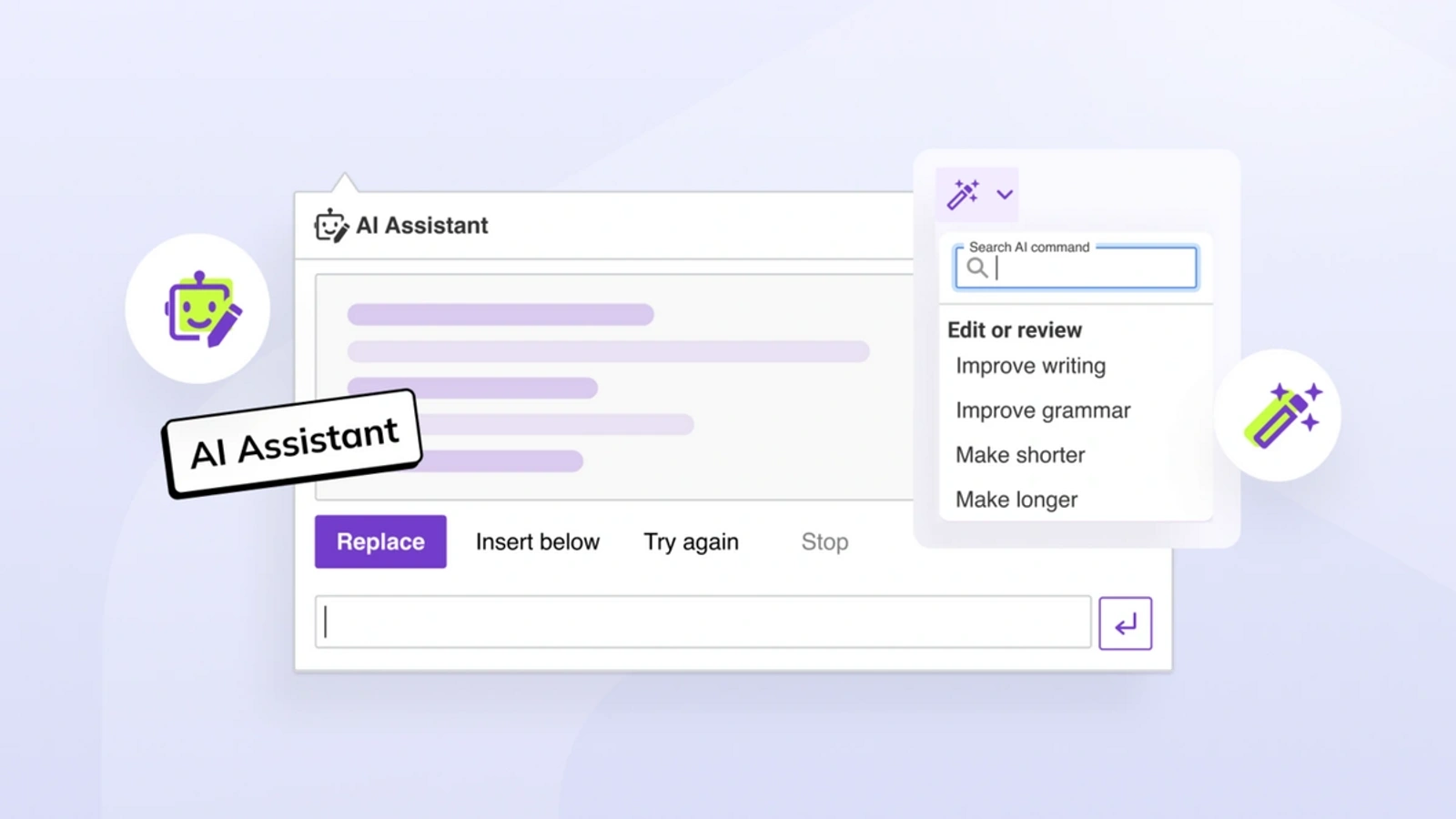
It’s always important to be on the lookout for new ways to enhance the editing experience. Like the rest of the world, we’ve seen AI content creation in action and are amazed at what artificial intelligence (AI) can generate when given the right tools to work with. So, it was only natural to bring the power of generative AI to CKEditor 5 – meet the AI Assistant.
Keen to learn about content automation, discover how the AI Assistant can simplify your content creation process, and amp up your productivity? Read on.
Or if you can’t wait to see what the AI Assistant can do, jump straight into our demo to try it out.
What is content automation?
Content automation is the process of using technology to streamline and automate repetitive tasks within the content creation cycle, by enhancing efficiency, accuracy, and scalability. It paves the way for creating, managing, and delivering content seamlessly, reducing the manual effort and time spent on mundane tasks.
With the 2022 public release of ChatGPT from OpenAI, a new era in content automation dawned. Not only can you now harness the power of ChatGPT directly to generate, rewrite, or analyze content, you can also leverage the underlying Large Language Models (LLMs) via APIs, to customize and create AI-powered applications that suit your specific needs.
There’s also now a plethora of ways to enhance content creation and streamline workflows. CKEditor’s AI Assistant is built to take advantage of the powerful APIs from OpenAI and other platforms.
The AI Assistant plugin is a versatile tool that simplifies automated content creation. Whether you need to generate content from scratch, require help in enhancing, structuring, and formatting existing content, or automated translation and grammar checking, AI Assistant makes content creation effortless and quick.
Automated content creation with CKEditor’s AI Assistant
There are two ways to interact with AI Assistant, depending on what you want to do:
Use predefined commands
These built-in prompts are ready to use and work with existing selected text in the editor. This is ideal for quick, repetitive tasks, or for AI beginners.Write custom prompts
Give AI Assistant your own free-form queries, which can be used to change existing selected text, or to generate brand new content. The flexibility of this method makes it perfect for more complex tasks or AI professionals.
In CKEditor, the AI Assistant helps with AI content creation in two ways: enhancing existing content and generating new content. Let’s take a look at some of the different things you can do with your content using AI Assistant.
How to enhance existing content
Have some content already on hand?
Employ the AI Assistant to refine or process it using a variety of predefined commands. Select the text you wish to tweak, pick a command from the list, and watch the AI Assistant refine your content.
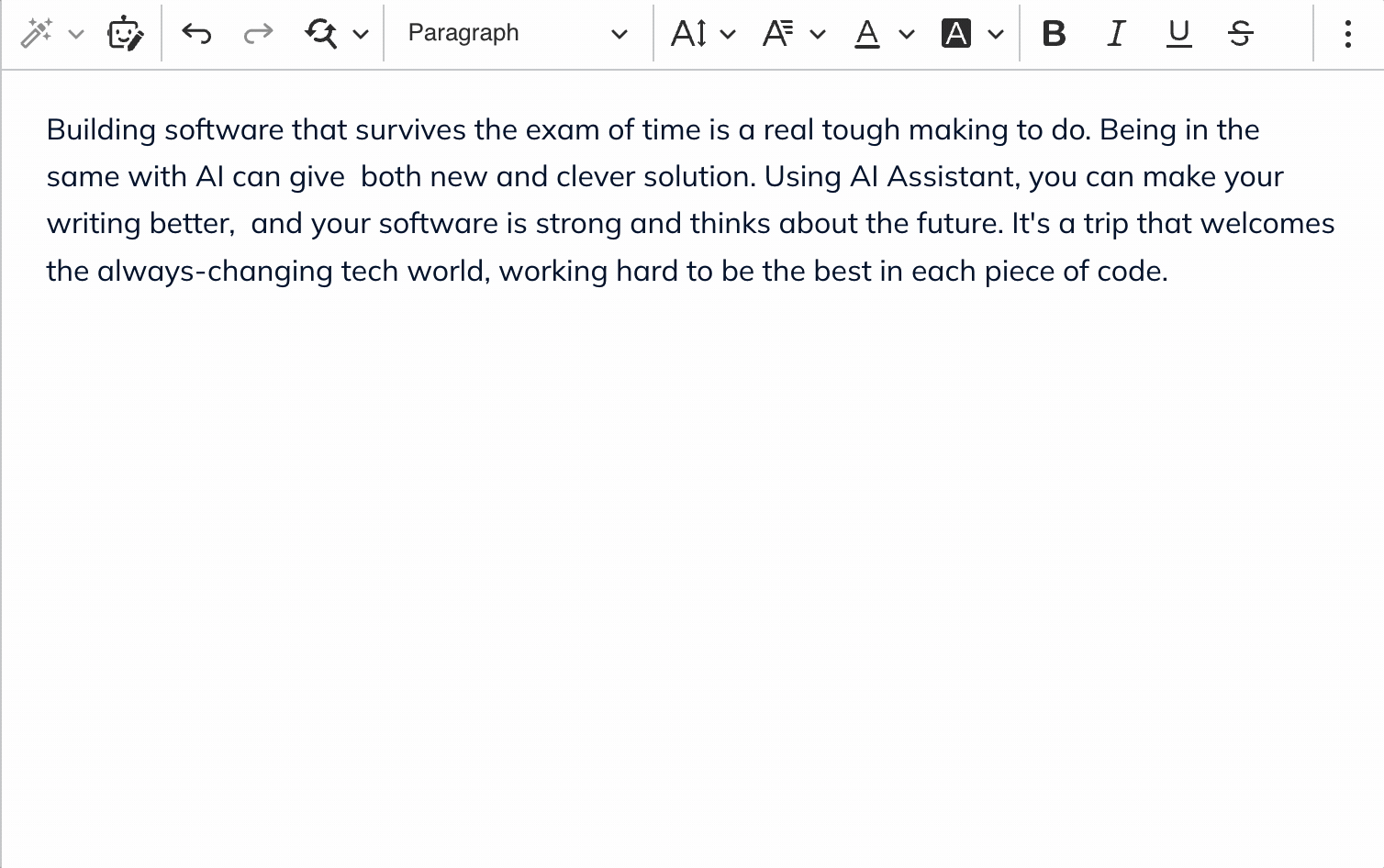
Rest assured, your existing content remains untouched by AI Assistant unless you decide otherwise. How? You can choose whether the AI’s response should replace the selected text, be inserted below it, or copied to your clipboard.
Use predefined prompts for quick, common tasks
When working with existing content, the AI Assistant has five categories of predefined prompts, each featuring commonly used commands:
Edit or review
Get the AI Assistant to help make your writing better. You can ask the AI Assistant to make a piece of text longer or shorter, simplify the language used, or improve the quality of the writing.
Generate from selection
Especially handy when you want new text, based on content you already have. This selection includes the ability to summarize existing text, or continue where the current text leaves off.
Change tone
You can ask the AI Assistant to rewrite your text using a different tone of voice, including professional, casual, direct, confident, and friendly.
Change style
AI Assistant can also change the style of your writing, making content more suitable for business, legal documents, journalism, and even poetry.
Translate
Large Language Models excel at converting text between multiple different languages. Select the content you wish to translate and select a language from the list.
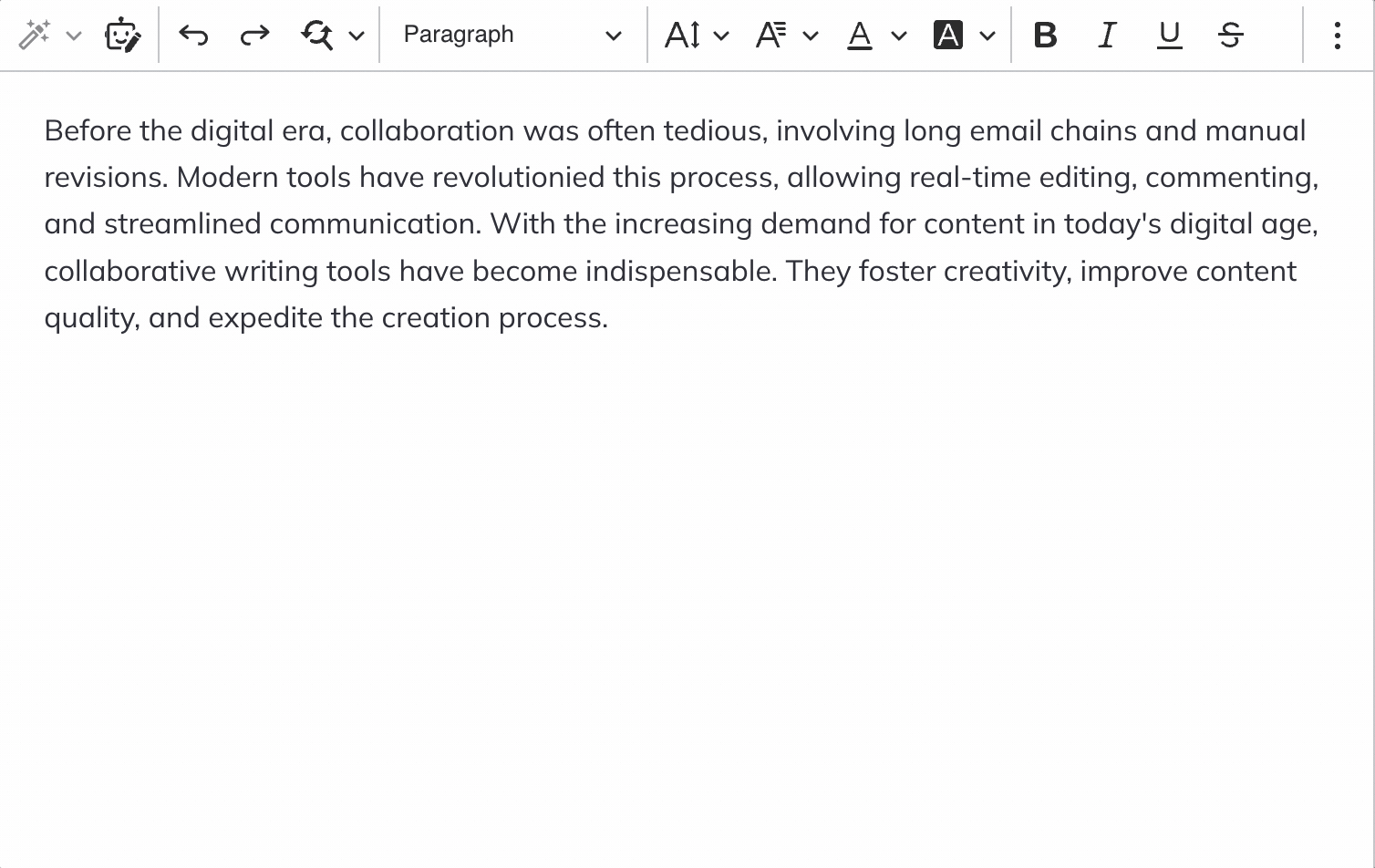
These are just the default prewritten commands – you can also customize the list of quick commands to suit your needs, add new AI-driven functions, or remove any you don’t want.
The predefined tasks don’t cover your needs? Create a custom prompt to direct the AI Assistant to process your content exactly the way you want. Keep refining your prompts based on the AI’s responses, until you get the perfect result.
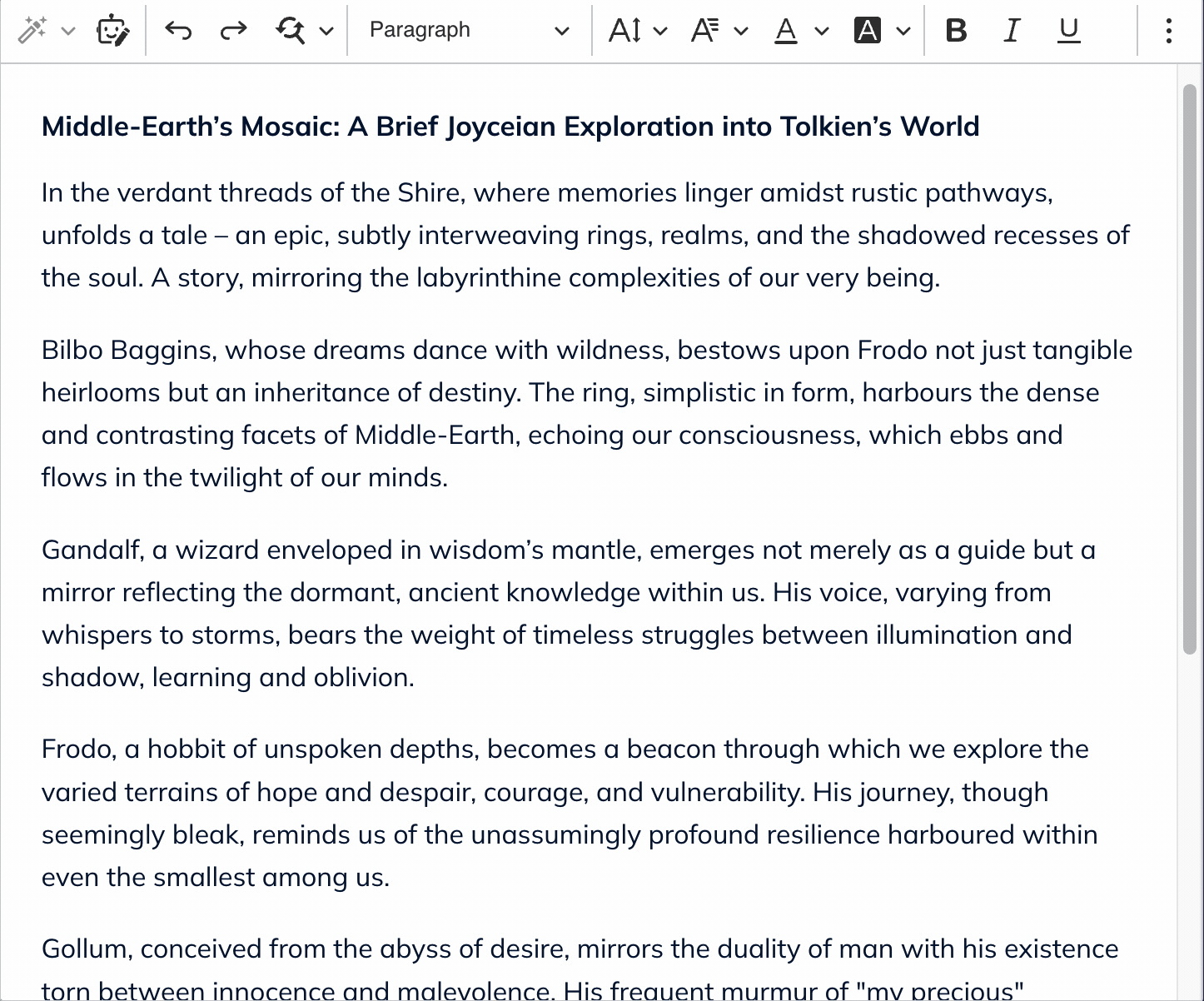
You can customize your commands to alter your content in more specific ways, for example “Rewrite this text in the style of Stephen King” or “Change this so it sounds like a New York Times article”.
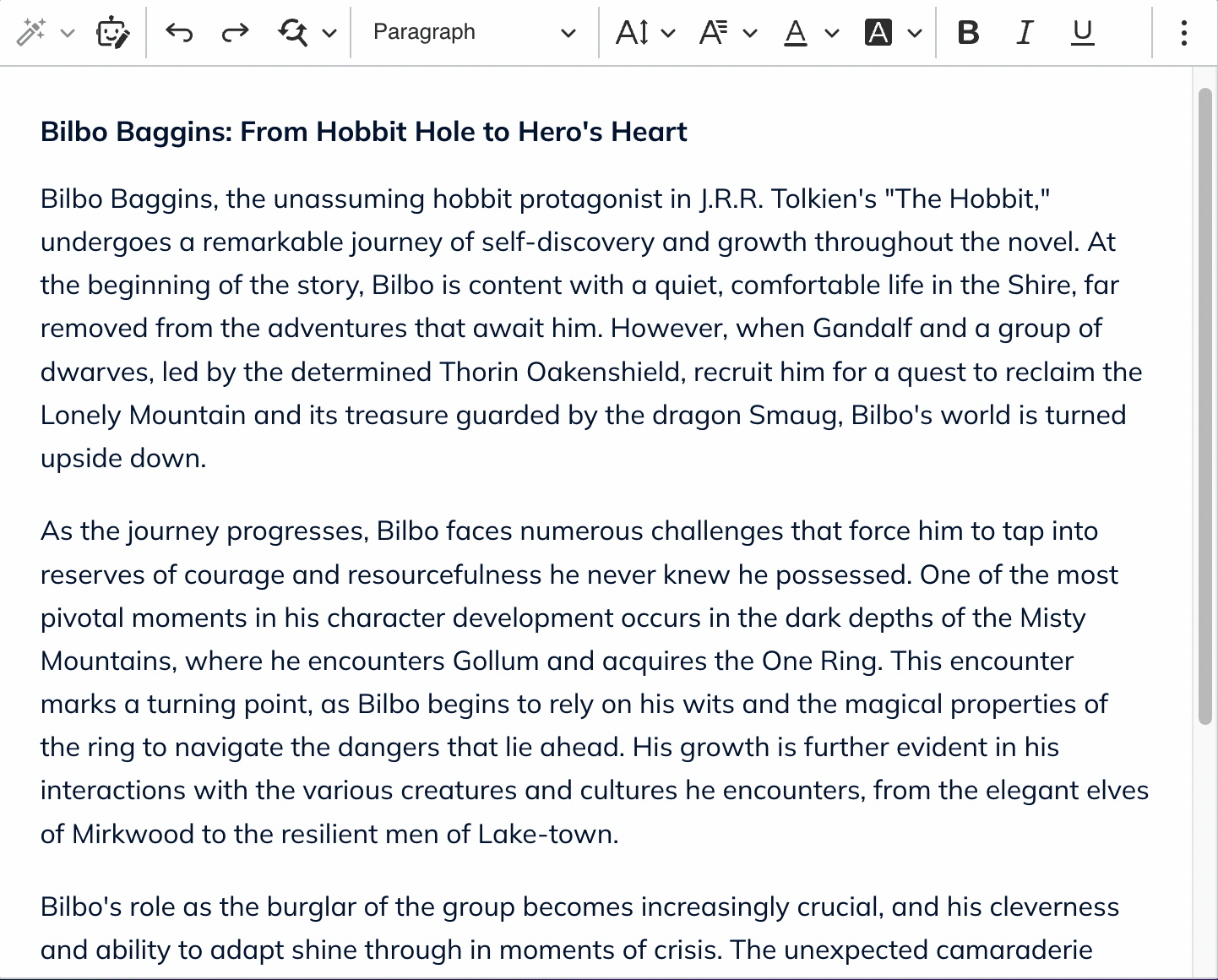
You can also use the AI Assistant to help you with repetitive formatting and styling tasks. For example, the prompt “Make every mention of the word ’travel’ bold” will automatically add bold styling to every instance of the word, saving you time and hassle. You can try the same thing with other formatting options, too.
How to use AI Assistant for AI content creation
If you’re starting from scratch, you can use the custom query feature to kickstart a new document, article, message, email, report or blog post.
Unlike the predefined prompts, these custom prompts generate free-form content, without having to use existing text as a starting point. Custom prompts deliver the full potential of AI content creation. You can be as detailed as you like in writing your prompt – like asking the AI Assistant to draft a structure for your report, write you a detective story, or anything else you need.
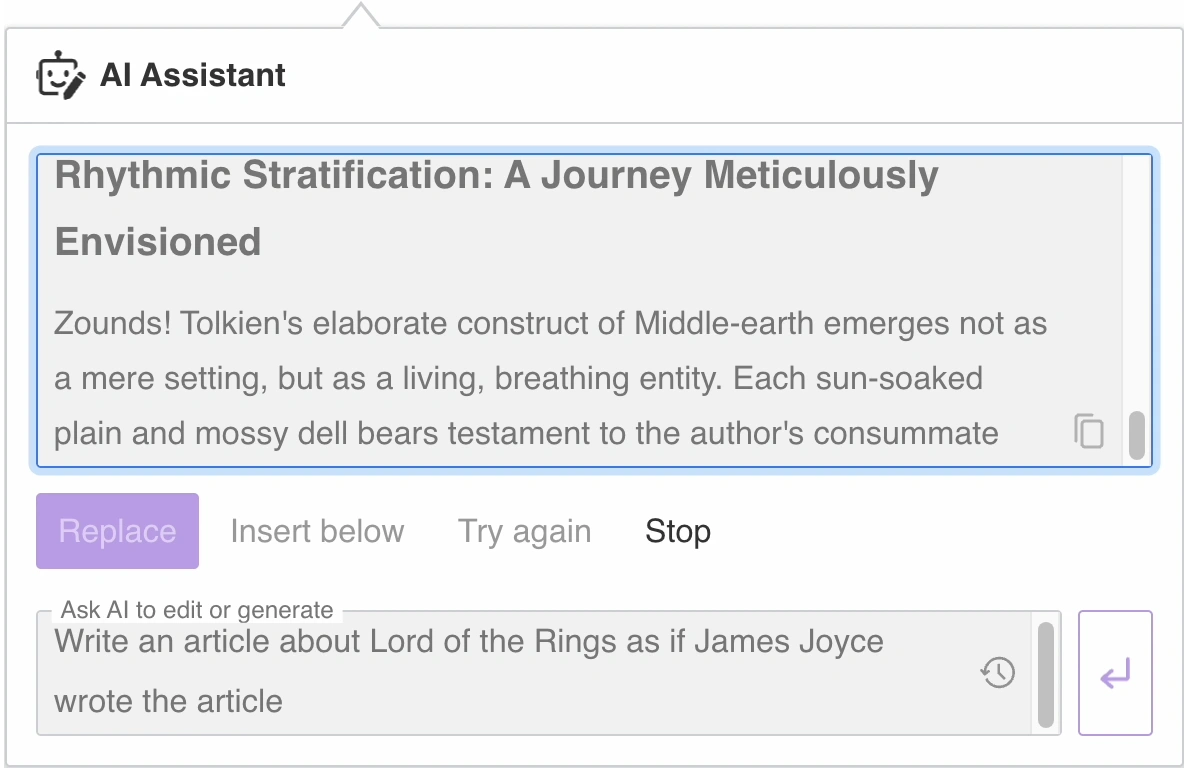
And if you want to reuse a particularly helpful prompt, there’s no need to type it out all over again – you can find it in your prompt history.
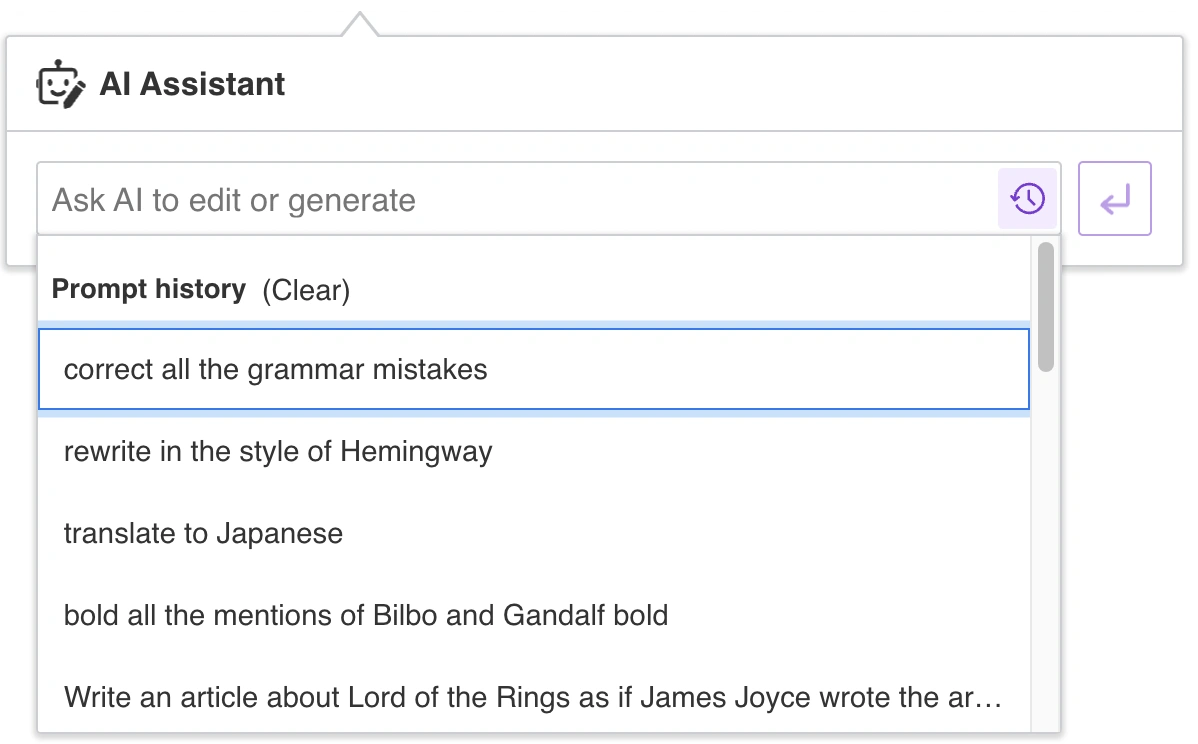
The benefits of content automation with CKEditor’s AI Assistant
1. An easy way to work with AI
Talking to an AI is a novel experience for many people. That’s why, instead of just an empty text box, we offer an intuitive list of predefined prompts so beginners can see what they can expect from the AI. You can even disable the custom prompt feature for a simplified user experience.
To distinguish the AI Assistant and all future AI-centric features, the UI elements surrounding the feature are color-coded. By default, the elements have a violet tint, but the color can be customized.
2. Save time and hassle on content creation
Speed up the content creation process by automating repetitive tasks. Whether it’s grammar checking, revising, or writing reports, AI Assistant saves you time on mundane content tasks. This frees content creators up to focus on higher-level tasks, like content strategy and creative direction.
3. Consistency across content
Maintaining a uniform tone and style is crucial for brand identity and professional communication. AI Assistant makes it fast and easy to change the tone and style of your existing content, and gives consistent results when prompted for a specific tone. Working with the AI Assistant can ensure that all content adheres to your established guidelines.
4. Enhanced productivity
The time saved on content creation and revisions, by using AI Assistant, also brings productivity benefits. By offloading routine work content creators can be more productive, creating content faster, and using their creative energy on more complicated tasks. This allows you to handle larger volumes of content much more easily.
How to get started with CKEditor’s AI Assistant
If you’d like to test the feature right away, you can head over to our online demo.
To use AI Assistant in your application, you need to:
-
Have purchased a CKEditor Commercial License
-
Add the AI Assistant plugin to your CKEditor instance
-
Set up your OpenAI (or Azure AI) account
-
Set up a proxy endpoint in your application for security measures (production environment).
For more information on the setup process, see our complete guide.
NOTE: The AI Assistant is offered as a Premium plugin and requires a CKEditor Commercial License to purchase and use. However, if you want to test it out first, sign up for a 30-day free trial.
Our current implementation requires an external AI model to process queries. It’s optimized for use with OpenAI and Azure AI, and we plan to support other AI services in the future.
In order to connect to the AI service, you will need to register an account with the platform of your choice. Please keep in mind that the external AI service provider may charge you a fee for using their service, and this is not included in the cost of the CKEditor AI Assistant plugin.
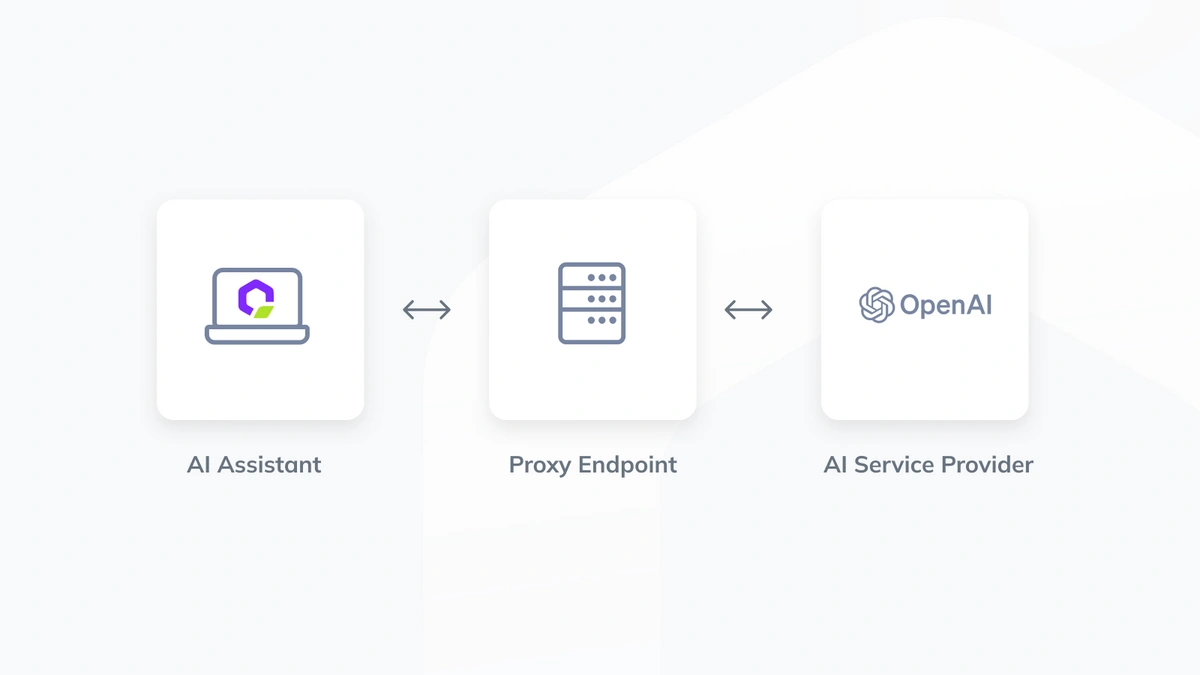
Although you can connect straight to the AI service when testing the feature, for a production installation, a proxy endpoint on your back-end side is a must, to allow proper security measures and usage control.
We’re just getting started
AI Assistant is just the start of us adding enhanced AI capabilities to CKEditor 5. Here are some potential future AI Assistant features:
-
Chat with AI
Use a text chat interface to work with AI Assistant. -
Image generation
Generate images based on your document content or prompt. -
Content generation templates
Dedicated, customizable UI for content generation, including advanced parameters. -
Text analysis with comments
Ask the AI Assistant to analyze your document and get the result as comments on the content.
We’re looking forward to hearing your feedback after you’ve tried out the AI Assistant demo. Or if you’re hoping for a new feature we haven’t listed yet, just let us know!