Quick start
The aim of this article is to get you up and running with CKEditor 5 Collaboration Features.
Follow the steps below:
- Please contact us to purchase the Real-time collaboration features license.
- Generate your access credentials in the Customer Portal.
- Write a script that generates one-time tokens for authorizing end users of your application in CKEditor Cloud Services (using access credentials created earlier).
- Create a CKEditor 5 build with support for collaboration and configure it.
All steps are explained in detail below.
You can also sign up for the CKEditor Premium Features 14-day free trial if you want to test this feature first.
Sign up for the Collaboration service. After signing up, you will receive access to the customer dashboard (Customer Portal).
Log in to the Customer Portal and navigate to “Cloud environments”.
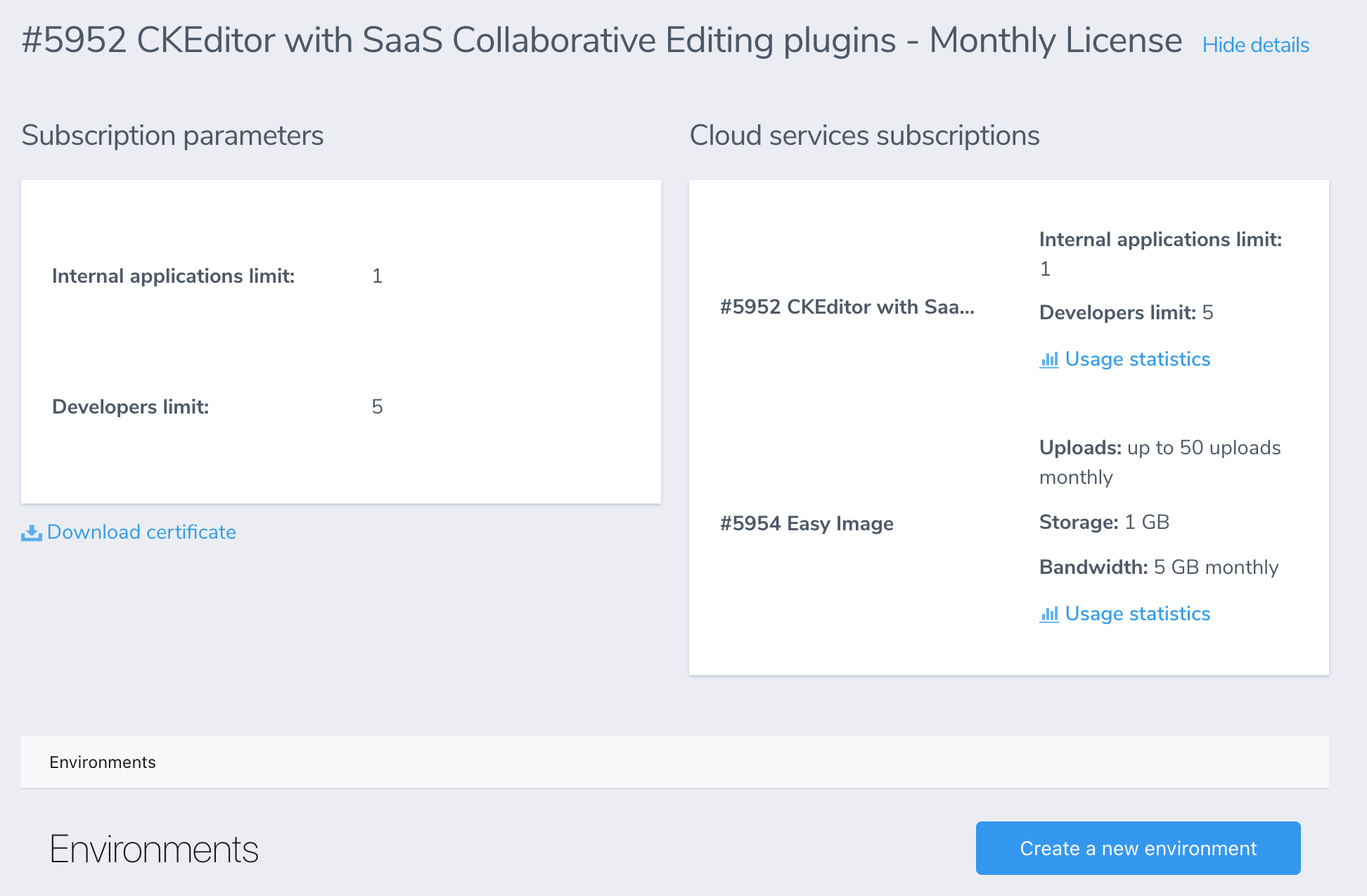
You now need to create a security token endpoint in your application. The role of this endpoint is to securely authorize end users of your application to use CKEditor Cloud Services only if they should have access to the content or action they are requesting.
You will not be billed for the first 10 users generated from the Development token endpoint based on the sub (id).
Any additional user generated using the Development token endpoint will be billed as a normal user.
By default, this request returns a user from the pool of 10 predefined subs (user IDs). This will allow you to avoid unnecessary payments. If you want to extend this limit see this section.
If you are just starting, you may use the development token endpoint URL which is available out of the box and requires no coding on your side. The URL of the development token endpoint can be obtained easily in two simple steps:
- From the list of environments select the one that you want to manage. To create a new environment, follow instructions.
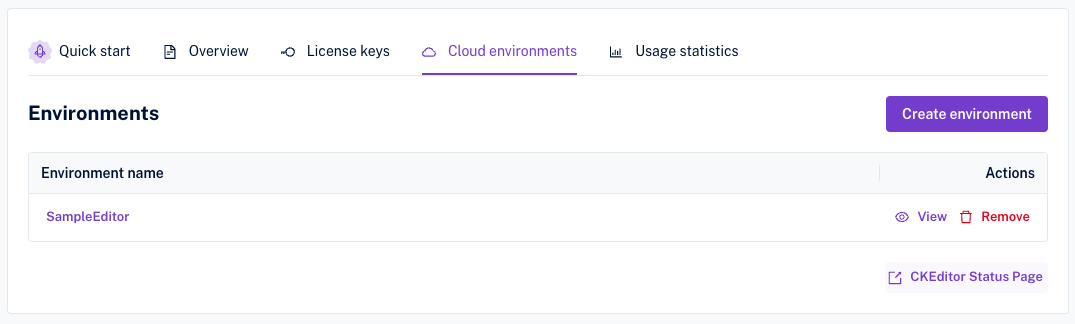
- The development token URL is accessible at the bottom of this section:
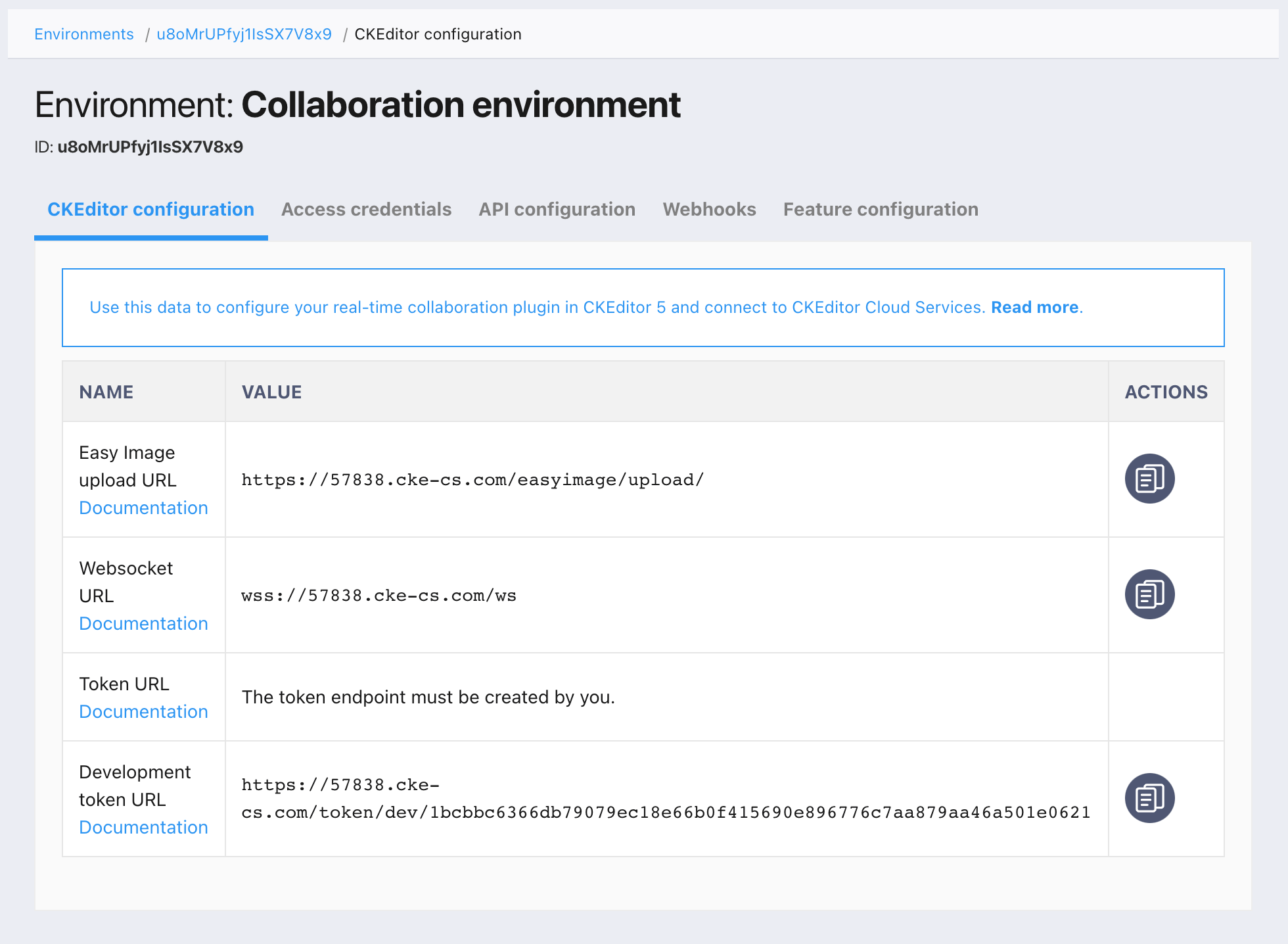
The development token endpoint is a special endpoint to help you get started with CKEditor Cloud Services. It offers unrestricted, full access to the service and will expire 30 days after being used for the first time. You should not use it on production. Anyone knowing this URL will have full access to the associated environment.
The development token URL will generate random user data by default. As mentioned above, the user data will be returned from the pool of 10 predefined users. If you would like to specify your user details or set different roles and permissions, you may pass them in the query string using:
sub(Optional) – The unique ID of the user in your system.user.name(Optional) – Full name.user.email(Optional) – Email address.user.avatar(Optional) – The URL to an avatar.data(Optional) – The custom data can be used to store any data.role(Optional) – User role set in the token payload. The default role iswriter.additionalPermissions(Optional) – Additional permissions that will be added in the token payload. When adding multiple permissions, separate them with,character.
So, if your token URL is https://17717-dev.cke-cs.com/token/dev/XXX then you may connect to CKEditor Cloud Services as the user Jane Doe with the ID 13 using the customized development token URL: https://17717-dev.cke-cs.com/token/dev/XXX?user.name=Jane%20Doe&sub=13
Remember that providing your user data in a token URL may lead to passing the free user limit. In such a case managing that limit will be on your side. For example, do not generate a random user sub every time you call this endpoint. Prepare some pool of defined user subs.
There might be a need to extend the default limit of 10 development users. In order to do this, add a limit query parameter to your dev token URL.
For example:
https://17717-dev.cke-cs.com/token/dev/XXX?limit=40
Using the above URL you will obtain a token for a user from a pool of 40 predefined users. Bear in mind that after the 10th token, you will start paying for development users. The maximum allowed value for the limit parameter is 50. Therefore, the maximum number of paid users will be equal to 40 with the usage of our predefined users. Please remember that using your own generated user IDs may result in an unpredictable number of paid users.
Skip this step if you use the development token endpoint.
To write your own security token endpoint, you need to create access credentials for the selected environment by going to the “Access credentials” tab and clicking the “Create a new access key” button.
Read more in the Creating access credentials section of the Environments management guide.
Please note that Cloud Services can reside in either US or EU region or in both. The region is set per subscription and cannot be changed for existing environments by the user. For Custom plan with multi-region it is possible to choose the region during environment creation. This topic is addressed in more detail in the Environment management guide.