Environments management
You need to create an environment first to work with CKEditor Cloud Services. Environments allow you to create access credentials, manage webhooks, configure features, and connect to CKEditor Cloud Services.
In order to manage your environments, you should log in to the Customer Portal for SaaS or to the Management Panel for On-Premises.
The “Overwiev” section lists your active product subscriptions. Select the “Cloud environments” link to manage your environments.
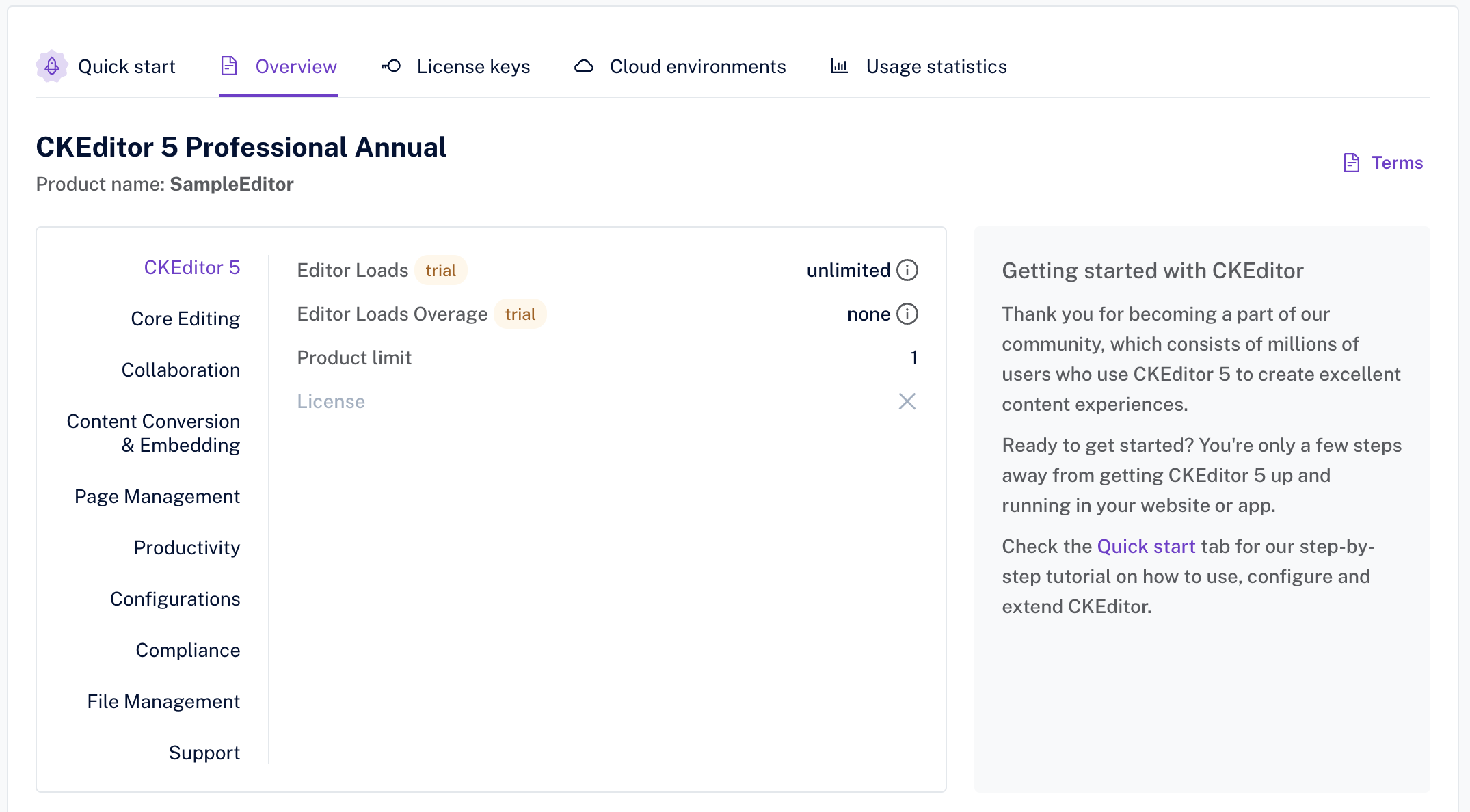
To create a new environment, click the “Create environment” button.
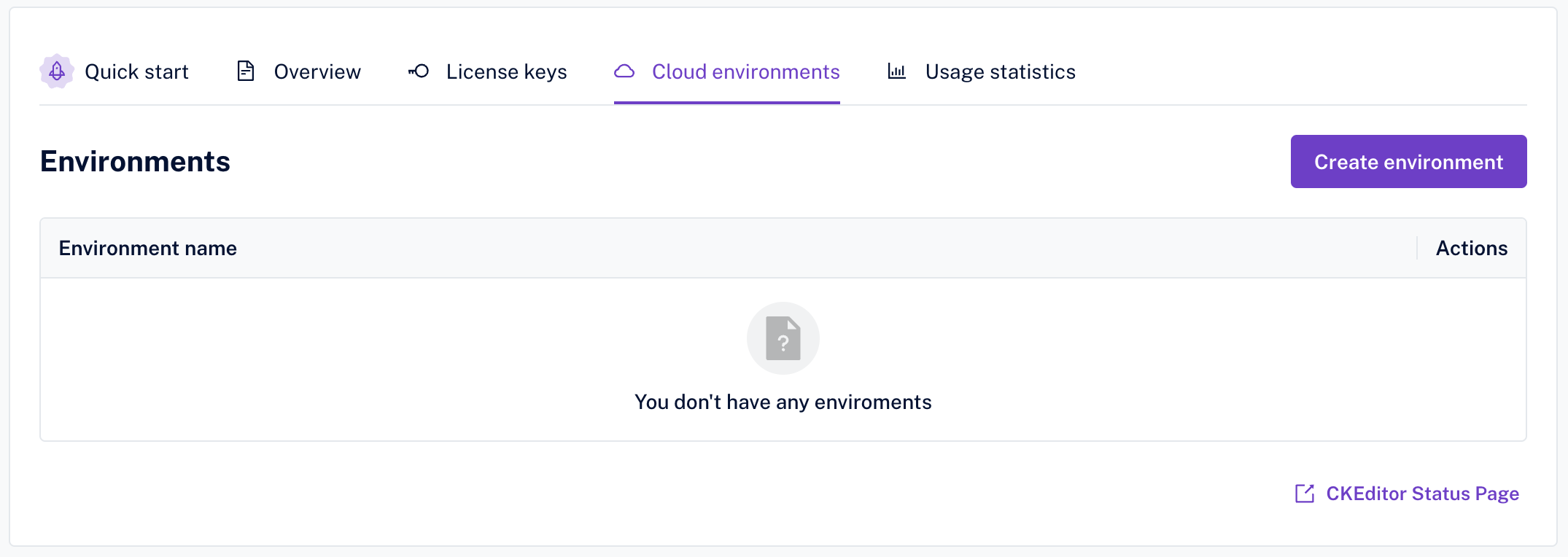
A modal will show up asking for the name of the new environment. Provide the name and click the “Create environment” button.
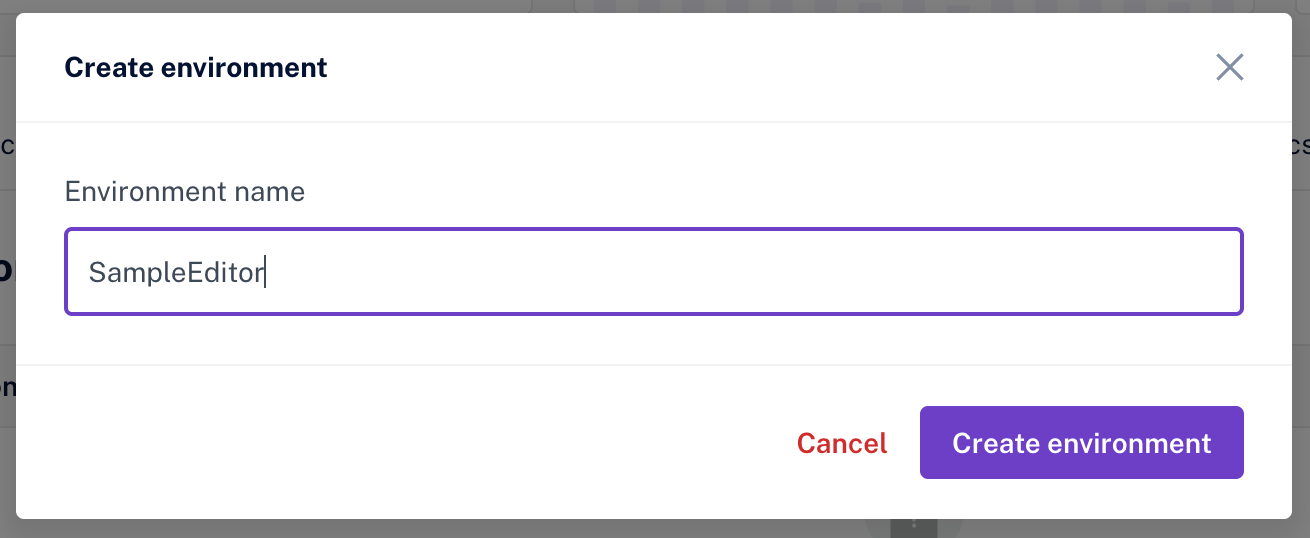
The newly created environment will show up on the list of environments.
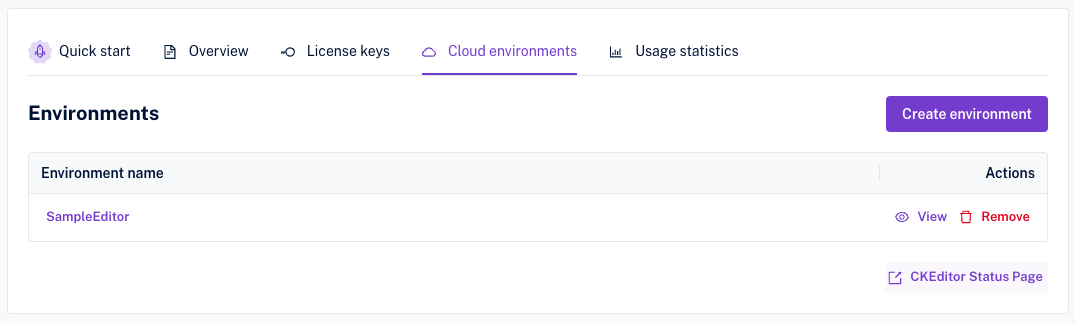
From the list of environments select the one that you want to remove and click the “Remove” button in the “Actions” column.
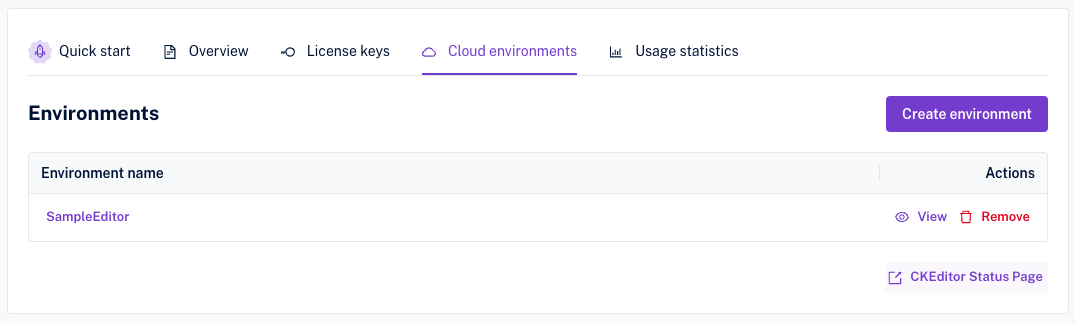
The modal will show up and will prompt for a confirmation of the environment deletion. Confirm by clicking the “Remove” button.
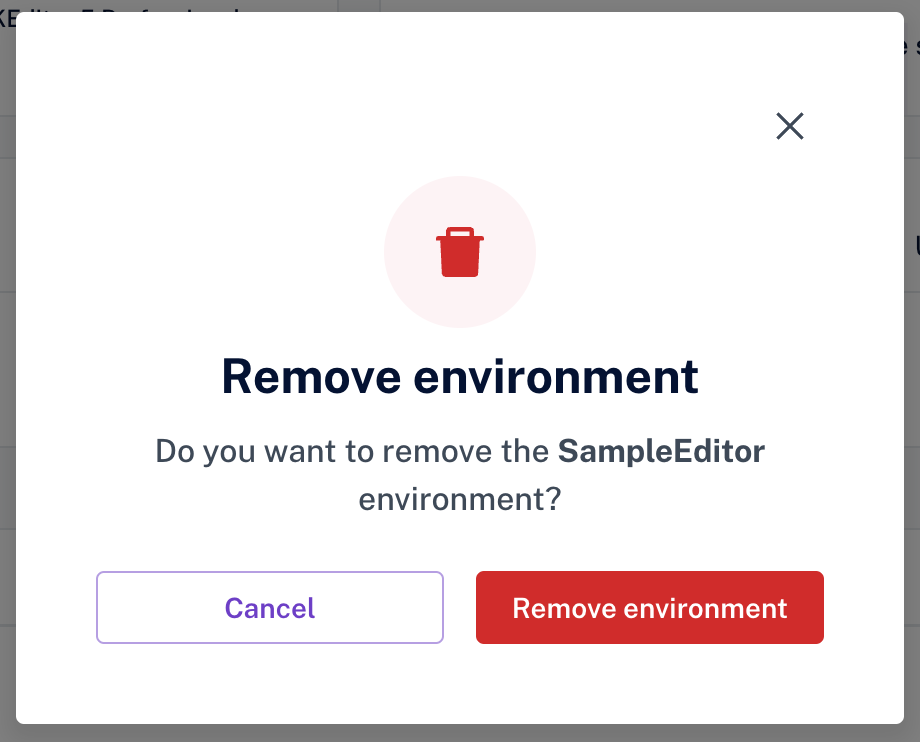
If you have a Custom plan with the multi-region addon, you can have multiple environments created in both regions.
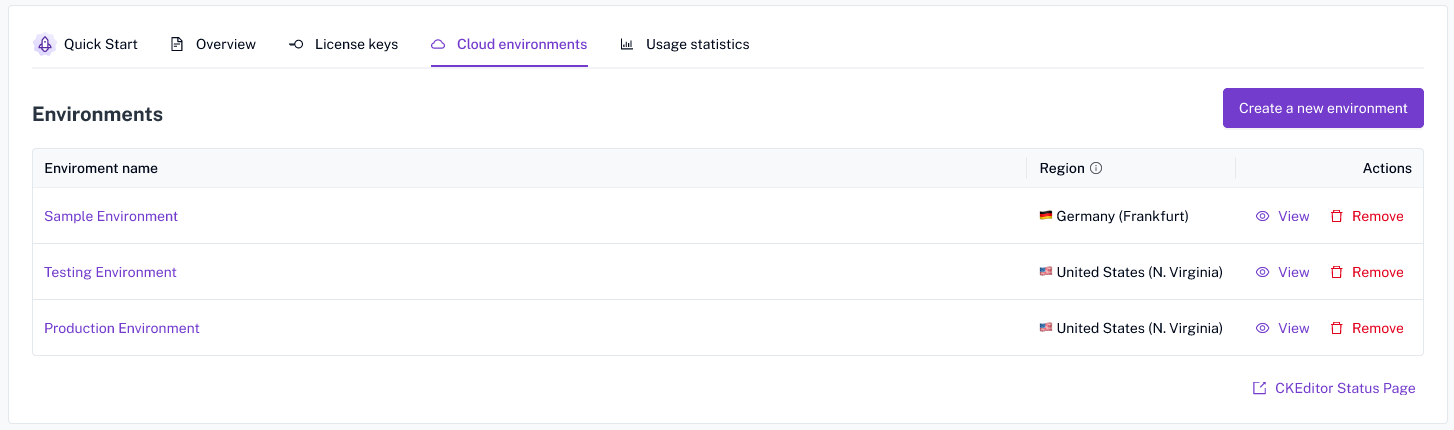
You can choose environment region during environment creation.
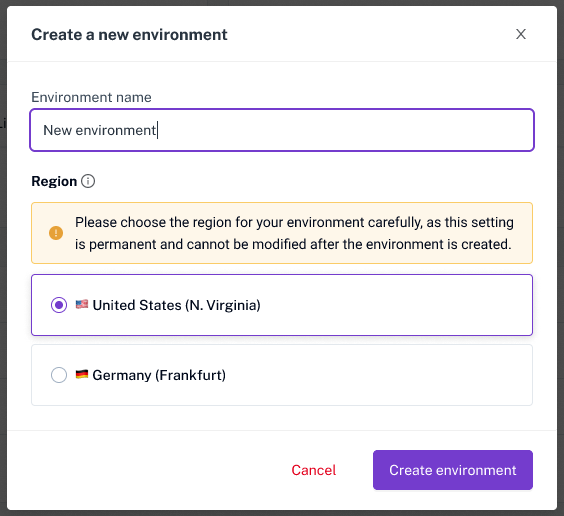
Without multi-region, all environments are created within the same region. Changing a region of an existing environment is not possible on user level, please contact support.
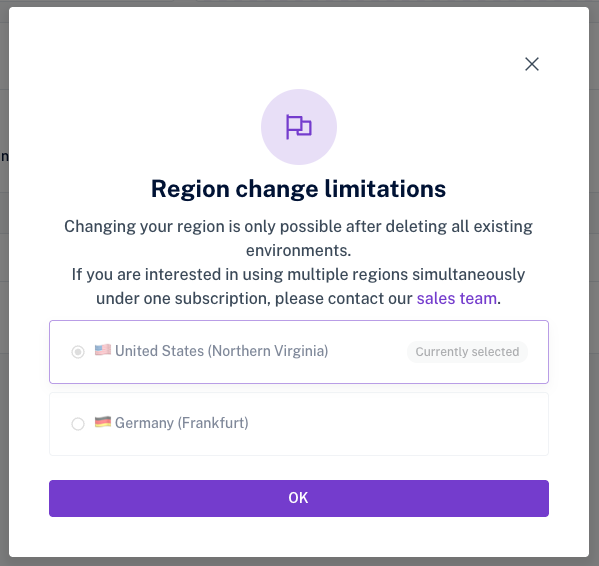
To change a region, you need to delete all environments in the old region first. Only then you can change the region and create new environments in this new region.
Deleting environments leads to permanent data loss.