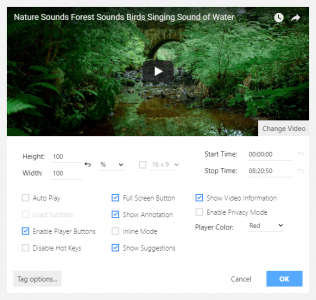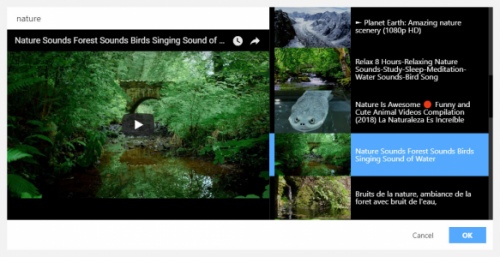Embedding a YouTube video on a website is a common task in content management. But how to insert a video directly to the inner CKEditor area, you may ask. Well, here is the answer.
The YouTube plugin helps you embedding a video to your pages. All you need is just find the video you need using the keyword search or by its URL and press the "OK" button.
The plugin fully supports the new YouTube API v. 3. It has a video preview feature and the settings for the inserted video (e. g. video size, including custom sizes).
Online builder
The recommended way to install all CKEditor add-ons is to create a custom build by using Online builder. To do that, click the Add to my editor button on the plugin page. When you are done, click the Build my editor button on the right side of the page to go to Online builder.
Note: This add-on is already selected to be a part of your current build.
Add-on installation instructions
If you want to add the plugin manually, you will need to:
- Extract the downloaded plugin
.zip into the plugins folder of your CKEditor installation. Example:
http://example.com/ckeditor/plugins/ckeditor-youtube
- Enable the plugin by using the
extraPlugins configuration setting. Example:
config.extraPlugins = 'ckeditor-youtube';
- Download and configure all its dependencies, too.
Add-on dependencies
No additional dependencies.
Note: The plugin may have additional requirements. Check the add-on page and documentation for more details.