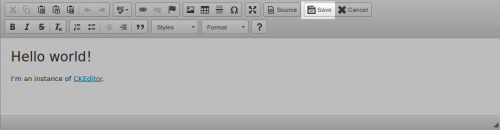Inline Save
- Categories: Data
- Author: tyleryasaka
- License: GPL, LGPL, MPL
This plugin allows the user to save the content for a CKEditor inline editor via http POST.
Usage1. Add the plugin to your editor. Help 2. Set configuration optionsThe options are:
-
postUrl(string; required): the url to send the data to, via http POST -
postData(object; optional): a JavaScript object containing additional data to send with the save; e.g.,{test: true} -
onSave(function; optional): function to call when the save button is pressed; editor element is passed into this function; iffalseis returned, data will not be sent to server -
onSuccess(function; optional): function to call when data is sent successfully; editor element and http response data are passed into this function -
onFailure(function; optional): function to call when data cannot be sent; the editor element, http status code, and XMLHttpRequest object are passed into this function -
successMessage(string; optional): CKEditor notification message on success
errorMessage(string; optional): CKEditor notification message on error -
useJSON(boolean; optional): whentrue, the plugin will send data to the server with Content-type 'application/json'; defaults tofalseand uses Content-type 'application/x-www-form-urlencoded' (see step #3) -
useColorIcon(boolean; optional): whentrue, icon will be green instead of gray
Sample configuration object (place this in your configuration file or use when initializing a new inline editor instance):
config.inlinesave = {
postUrl: '/myurl',
postData: {test: true},
onSave: function(editor) { console.log('clicked save', editor); return true; },
onSuccess: function(editor, data) { console.log('save successful', editor, data); },
onFailure: function(editor, status, request) { console.log('save failed', editor, status, request); },
successMessage: 'Yay we saved it!',
errorMessage: 'Something went wrong :(',
useJSON: false,
useColorIcon: false
};
3. Receive the data on your server.By default, the data is sent with Content-type 'application/x-www-form-urlencoded' (this is the default type for HTML forms). However, if config.inlinesave.useJSON is set to true, then the Content-type will be 'application/json' and the data will be sent as a JSON object.
In either case, there are 2 fields you will always receive, in addition to those specified in the postData option:
- editabledata (string): the data being saved from the editor
- editorID (string): the identifier for the editor (useful for distinguishing between different editors)
Example data:
- editabledata:
'<h1>Hello world!</h1>\n\n<p>I'm an instance of <a href="http://ckeditor.com">CKEditor</a>.</p>\n' - editorID:
'cke_editor' - test:
'true'
Note that 'test' was an additional field specified in config.inlinesave.postData (as demonstrated in the example configuration above).
If you want the label "Save" to display next to the icon, add the following css to your site:
.cke_button_label.cke_button__inlinesave_label {
display: inline;
}
Use Color IconIf you set the useColorIcon configuration option to true (see above), the icon will be green instead of grey.
If you would like to see more detailed examples and some neat uses for the plugin, check out callbacks.md.
Screenshots
Releases
| Plugin versions | CKEditor versions | |||
|---|---|---|---|---|
| 4.25 | 4.24 | 4.23 | ||
|
Version: 2.8.3 |
||||
|
https://github.com/tyleryasaka/inlinesave/pull/24 |
||||