A sample paragraph with a data attribute.
Responsive column layout
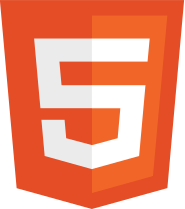
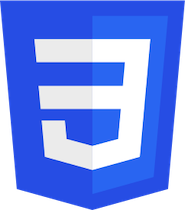
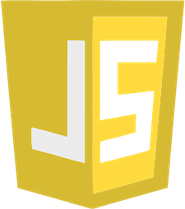
 General HTML Support
General HTML Support
With the General HTML Support (“GHS”) feature, developers can easily enable HTML features that are not supported by any other dedicated CKEditor 5 plugins. GHS lets you add elements, attributes, classes, and styles to the source and ensures this markup stays in the editor window and in the output.
Use the source editing feature toolbar button to view and edit the HTML source of the document. You can find the configuration of this snippet below the demo.
The General HTML Support feature is configured using the config.htmlSupport property. With this property, you need to list the HTML features that should be handled by GHS.
A sample paragraph with a data attribute.
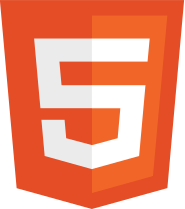
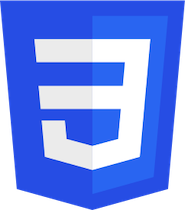
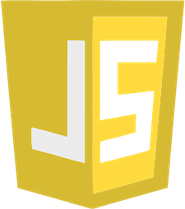
This demo only presents a limited set of features. Visit the feature-rich editor example to see more in action.
Here are some examples of HTML features that can be easily enabled using General HTML Support:
<section>, <article>, and <div> elements.<audio>, <video>, and <iframe> elements.<span> and <cite> elements.data-* and id attributes on e.g. <p> and <h1-h6>,style and classes on e.g. <strong> and <a>.The enabled HTML features can be loaded (e.g. via editor.setData()), pasted, output (e.g. via editor.getData()), and are visible in the editing area. Such content can also be edited in the editor, although, to a limited extent. Read more about it in the Level of support section.
The difference between specific CKEditor 5 features such as basic styles or headings and the HTML features enabled by GHS is that a plugin that supports a specific HTML feature provides a complete user experience for that feature, whereas GHS ensures only that such a content is accepted by the editor.
For instance, the dedicated bold feature offers a toolbar button used to make the selected text bold. Together with the autoformatting feature, it also allows for applying bold style to content by typing a Markdown shortcode (**foo**) in the editor. The headings feature offers a dropdown from which the user can choose a heading level and ensures that pressing Enter at the end of a heading creates a new paragraph (and not another heading).
The General HTML Support does not offer any UI for the enabled features and takes only the basic semantics of a given feature into account. If you enable support for <div>s via GHS, the user will not be able to create <div>s from the editor UI. The GHS will know that a <div> is a container element, so it can wrap other blocks (like paragraphs) but cannot be used inline (next to e.g. a <strong> element). It is, in this respect, similar to the content filtering (ACF) feature from CKEditor 4 as it lets you create a set or a list of markup tags that will not be stripped.
Therefore, GHS’s main use cases would be:
Taken the nature of GHS, you may consider installing the source editing feature alongside it.
This feature is enabled by default in the superbuild only.
To add this feature to your rich-text editor, install the @ckeditor/ckeditor5-html-support package:
npm install --save @ckeditor/ckeditor5-html-support
And add it to your plugin list configuration:
import { GeneralHtmlSupport } from '@ckeditor/ckeditor5-html-support';
ClassicEditor
.create( document.querySelector( '#editor' ), {
plugins: [ GeneralHtmlSupport, /* ... */ ],
} )
.then( /* ... */ )
.catch( /* ... */ );
Read more about installing plugins.
By default, enabling the GeneralHtmlSupport plugin does not enable support for any given element. The elements the user wants to be supported, need to be configured via the config.htmlSupport option:
ClassicEditor.create( document.querySelector( '#editor' ), {
htmlSupport: {
allow: [ /* HTML features to allow */ ],
disallow: [ /* HTML features to disallow */ ]
}
} )
The notation of the allow and disallow rules looks as follows:
[
{
// The element name to enable and/or extend with
// the following styles, classes and other attributes.
name: string|regexp,
// Styles to allow (by name, name and value or just all).
styles: object<string=>true|string|regexp>|array<string>|true,
// Classes to allow (by name or just all).
classes: array<string|regexp>|true,
// Other attributes to allow (by name, name and value or just all).
attributes: object<string=>true|string|regexp>|array<string>|true,
}
]
Several implementation examples:
htmlSupport: {
allow: [
// Enables plain <div> elements.
{
name: 'div'
},
// Enables plain <div>, <section> and <article> elements.
{
name: /^(div|section|article)$/
},
// Enables <div>s with all inline styles (but no other attributes).
{
name: 'div',
styles: true
},
// Enables <div>s with foo and bar classes.
{
name: 'div',
classes: [ 'foo', 'bar' ]
},
// Adds support for `foo` and `bar` classes to the already supported
// <p> elements (those are enabled by the dedicated paragraph feature).
{
name: 'p',
classes: [ 'foo', 'bar' ]
},
// Enables <div>s with foo="true" attribute and bar attribute that
// can accept any value (boolean `true` value works as an asterisk).
{
name: 'div',
attributes: {
foo: 'true',
bar: true
}
},
// Adds support for style="color: *" to the already supported
// <p> and <h2-h4> elements.
{
name: /^(p|h[2-4])$/',
styles: { 'color': true }
},
}
The General HTML Support feature distinguishes several content types, each treated a bit differently:
<section>, <div>).<span>, <a>).<iframe>, <video>).The enabled elements will not just be available “anywhere” in the content, as they still need to adhere to certain rules derived from the HTML schema as well as common sense. Also, the behavior of specific types of elements in the editing area will be different. For instance, the object elements will only be selectable as a whole, and the inline elements will work the same as other formatting features supported by CKEditor 5 (e.g. bold, italic) do.
It might be desired to enable all HTML features in some cases, so all elements and attributes will be allowed by the editor. It could be done with a special configuration:
htmlSupport: {
allow: [
{
name: /.*/,
attributes: true,
classes: true,
styles: true
}
]
}
Please, keep in mind that enabling all HTML features creates a security risk. It is recommended to pass a list of disallowed elements and attributes to the configuration to make sure that any malicious code will not be saved and executed in the editor.
The above configuration will work similarly to allowedContent: true option from CKEditor 4.
When you set up the GHS to allow elements like <script> or attributes like onclick, you expose the users of your application to a possibly malicious markup – whether it is code mistakenly copied from a risky website or purposely provided by a bad actor. An example of that could be: <div onclick="leakUserData()">.
The content inside the editor (what you see in the editing area) is filtered by default from typical content that could break the editor. However, the editor does not feature a full XSS filter. Thus, we recommend configuring GHS to enable specific HTML markup, instead of enabling all markup at once.
Moreover, as a general rule, not exclusive to GHS, there should always be a sanitization process present on the back-end side of your application. Even the best filtering done on the browser side of your application can be mitigated and every network call can be manipulated, thus bypassing the front-end filtering. This can quickly become a security risk.
In addition to the sanitization process and safe GHS configuration, it is highly recommended to set strict Content Security Policy rules.
Custom HTML elements with attributes and classes can be defined.
To use a new element, it has to be registered by DataSchema as one of the types below:
To enable such elements and add attributes or classes to them, you need to use the allowElement and allowAttributes methods from the DataFilter API.
Base implementation example:
import { ClassicEditor } from '@ckeditor/ckeditor5-editor-classic';
import { Essentials } from '@ckeditor/ckeditor5-essentials';
import { Paragraph } from '@ckeditor/ckeditor5-paragraph';
import { Plugin } from '@ckeditor/ckeditor5-core';
import { SourceEditing } from '@ckeditor/ckeditor5-source-editing';
import { GeneralHtmlSupport } from '@ckeditor/ckeditor5-html-support';
/**
* A plugin extending General HTML Support for example custom HTML elements.
*/
class ExtendHTMLSupport extends Plugin {
static get requires() {
return [ GeneralHtmlSupport ];
}
init() {
// Extend schema with custom HTML elements.
const dataFilter = this.editor.plugins.get( 'DataFilter' );
const dataSchema = this.editor.plugins.get( 'DataSchema' );
// Inline element
dataSchema.registerInlineElement( {
view: 'element-inline',
model: 'myElementInline'
} );
// Custom elements need to be registered using direct API instead of config.
dataFilter.allowElement( 'element-inline' );
dataFilter.allowAttributes( { name: 'element-inline', attributes: { 'data-foo': false }, classes: [ 'foo' ] } );
// Block element
dataSchema.registerBlockElement( {
view: 'element-block',
model: 'myElementBlock',
modelSchema: {
inheritAllFrom: '$block'
}
} );
dataFilter.allowElement( 'element-block' );
}
}
ClassicEditor
.create( document.querySelector( '#editor' ), {
plugins: [
Essentials,
Paragraph,
ExtendHTMLSupport
],
htmlSupport: {
allow: [
{
name: /.*/,
attributes: true,
classes: true,
styles: true
}
]
}
} )
Both inline and block elements can be treated as object elements. To make it possible, it is necessary to set the isObject property to true.
// Inline object element
dataSchema.registerInlineElement( {
view: 'object-inline',
model: 'myObjectInline',
isObject: true,
modelSchema: {
inheritAllFrom: '$inlineObject'
}
} );
dataFilter.allowElement( 'object-inline' );
// Block object element
dataSchema.registerBlockElement( {
view: 'object-block',
model: 'myObjectBlock',
isObject: true,
modelSchema: {
inheritAllFrom: '$blockObject'
}
} );
dataFilter.allowElement( 'object-block' );
It is possible to add support for arbitrary styles, classes, and other attributes to existing CKEditor 5 features (such as paragraphs, headings, list items, etc.). Most of the existing CKEditor 5 features can already be extended this way, however, some cannot yet. This includes e.g.: the <ul> and <ol> elements of the list feature (see: #9917).
While the GHS feature is stable, some problems with complex documents may occur if it is used together with real-time collaboration.
We are open to feedback, so if you find any issue, feel free to report it in the main CKEditor 5 repository. You can also track other GHS-related issues on GitHub .
CKEditor 5 has other features related to HTML editing that you may want to check:
<html> to </html>, including the page metadata.Every day, we work hard to keep our documentation complete. Have you spotted outdated information? Is something missing? Please report it via our issue tracker.