 Link
Link
The Link feature brings support for link editing to the rich-text editor. It allows for inserting hyperlinks into the edited content and offers the UI to create and edit them.
# Demo
You can edit existing links by clicking them and using the balloon. Use the Link toolbar button or press Ctrl/⌘+K to create a new link.
Valletta
The capital city of Malta is the top destination this summer. It’s home to a cutting-edge contemporary architecture, baroque masterpieces, delicious local cuisine and at least 8 months of sun.
It’s also a top destination for filmmakers, so you can take a tour through locations familiar to you from Game of Thrones, Gladiator, Troy and many more.
# Typing around links
CKEditor 5 allows for typing both at inner and outer boundaries of links to make the editing easier for the users.
To type inside a link, move the caret to its (start or end) boundary. As long as the link remains highlighted (by default: blue), typing and applying formatting will be done within its boundaries:
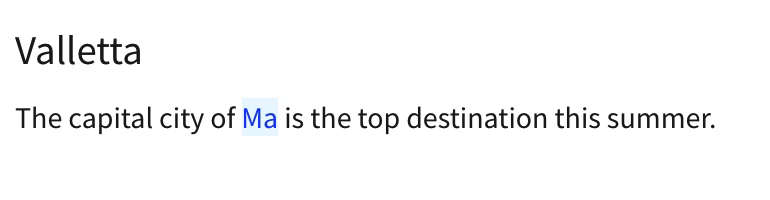
To type before or after a link, move the caret to its boundary, then press the Arrow key (→ or ←) once. The link is no longer highlighted and whatever text you type or formatting you apply will not be enclosed by the link:
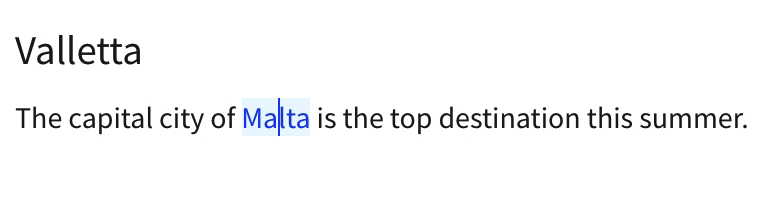
# Custom link attributes (decorators)
By default, all links created in the editor have the href="..." attribute in the editor data. If you want your links to have additional link attributes, link decorators provide an easy way to configure and manage them.
There are two types of link decorators you can use:
- Automatic – They match links against pre–defined rules and manage their attributes based on the results.
- Manual – They allow users to control link attributes individually using the editor UI.
Link decorators are disabled by default and it takes a proper configuration to enable them in your rich-text editor.
# Demo
In the editor below, all external links get the target="_blank" and rel="noopener noreferrer" attributes (automatic decorator). Click a link and edit it to see that it is possible to control the download attribute of specific links using the switch button in the editing balloon (manual decorator). Take a look at the editor data below (updated live) to see the additional link attributes.
The following code was used to run the editor. Learn more about the configuration of the feature.
ClassicEditor
.create( document.querySelector( '#editor' ), {
toolbar: {
items: [
// ...
'link'
],
},
link: {
// Automatically add target="_blank" and rel="noopener noreferrer" to all external links.
addTargetToExternalLinks: true,
// Let the users control the "download" attribute of each link.
decorators: [
{
mode: 'manual',
label: 'Downloadable',
attributes: {
download: 'download'
}
}
]
}
} )
.then( ... )
.catch( ... );
# Configuration
Decorators are configured through definitions provided in the config.link.decorators configuration option.
Each decorator definition must have its own unique name. In case of manual decorators, that name also represents the decorator in the document model.
Link decorators work independently of one another and no conflict resolution mechanism exists. For example, configuring the target attribute using both an automatic and a manual decorator at the same time could end up with quirky results. The same applies if multiple manual or automatic decorators were defined for the same attribute.
# Adding target and rel attributes to external links
A very common use case for (automatic) link decorators is adding target="_blank" and rel="noopener noreferrer" attributes to all external links in the document. A dedicated config.link.addTargetToExternalLinks configuration has been created for that purpose. When this option is set to true, all links starting with http://, https:// or // are “decorated” with target and rel attributes.
ClassicEditor
.create( document.querySelector( '#editor' ), {
// ...
link: {
addTargetToExternalLinks: true
}
} )
.then( ... )
.catch( ... );
Internally, this configuration corresponds to an automatic decorator with the following definition:
ClassicEditor
.create( document.querySelector( '#editor' ), {
// ...
link: {
decorators: {
addTargetToExternalLinks: {
mode: 'automatic',
callback: url => /^(https?:)?\/\//.test( url ),
attributes: {
target: '_blank',
rel: 'noopener noreferrer'
}
}
}
}
} )
.then( ... )
.catch( ... );
If you want to leave the decision whether a link should open in a new tab to the users, do not use the config.link.addTargetToExternalLinks configuration but define a new manual decorator with the following definition instead:
ClassicEditor
.create( document.querySelector( '#editor' ), {
// ...
link: {
decorators: {
addTargetToExternalLinks: {
mode: 'manual',
label: 'Open in a new tab',
attributes: {
target: '_blank',
rel: 'noopener noreferrer'
}
}
}
}
} )
.then( ... )
.catch( ... );
# Adding attributes to links based on pre–defined rules (automatic decorators)
Automatic link decorators match all links in the editor content against a function which decides whether the link should receive some set of attributes, considering the URL (href) of the link. These decorators work silently and are being applied during the data downcast only.
For instance, to create an automatic decorator that adds the download="file.pdf" attribute to all links ending with the ".pdf" extension, you should add the following definition to config.link.decorators:
ClassicEditor
.create( document.querySelector( '#editor' ), {
// ...
link: {
decorators: {
detectDownloadable: {
mode: 'automatic',
callback: url => url.endsWith( '.pdf' ),
attributes: {
download: 'file.pdf'
}
}
}
}
} )
.then( ... )
.catch( ... );
If you want the target and rel attributes to be added to all external links in your content, we prepared a dedicated configuration exactly for that purpose so you do not have to define the automatic decorator by yourself.
# Adding attributes to links using the UI (manual decorators)
Manual link decorators are represented in the link editing balloon as switch buttons that the users can use to control the presence of attributes of a particular link (check out the demo to learn more). Each manual decorator definition contains a human–readable label displayed next to the switch button in the link editing balloon. Make sure it is compact and precise for the convenience of the users.
To configure a “Downloadable” switch button in the link editing balloon that adds the download="file" attribute to the link when turned on, add the following definition to config.link.decorators:
ClassicEditor
.create( document.querySelector( '#editor' ), {
// ...
link: {
decorators: {
toggleDownloadable: {
mode: 'manual',
label: 'Downloadable',
attributes: {
download: 'file'
}
}
}
}
} )
.then( ... )
.catch( ... );
# Installation
This feature is enabled by default in all builds. The installation instructions are for developers interested in building their own, custom rich text editor.
To add this feature to your editor, install the @ckeditor/ckeditor5-link package:
npm install --save @ckeditor/ckeditor5-link
Then add the Link plugin to your plugin list:
import Link from '@ckeditor/ckeditor5-link/src/link';
ClassicEditor
.create( document.querySelector( '#editor' ), {
plugins: [ Link, ... ],
toolbar: [ 'link', ... ],
} )
.then( ... )
.catch( ... );
# Common API
The Link plugin registers the UI button component ('link') and the following commands:
- The
'link'command implemented byLinkCommand. - The
'unlink'command implemented byUnlinkCommand.
The commands can be executed using the editor.execute() method:
// Applies the link to the selected content.
// When the selection is collapsed, it creates new text wrapped in a link.
editor.execute( 'link', 'http://example.com' );
// If there are decorators configured, the command can set their state.
editor.execute( 'link', 'http://example.com', { linkIsExternal: true } );
// Removes the link from the selection (and all decorators if present).
editor.execute( 'unlink' );
Links are represented in the model using the linkHref attribute. Manual link decorators are represented in the model using text attributes corresponding to their names, as configured in config.link.decorators.
We recommend using the official CKEditor 5 inspector for development and debugging. It will give you tons of useful information about the state of the editor such as internal data structures, selection, commands, and many more.
# Contribute
The source code of the feature is available on GitHub in https://github.com/ckeditor/ckeditor5-link.

