 Rotating and flipping
Rotating and flipping
The rotate and flip (mirror) tools are available both from the floating toolbar available at the bottom of the image editing area as well as in the lower portion of the side panel.
Changes introduced by the CKBox editing tools are incremental. It means that after applying a flip or a rotation, you can either use the Apply button in the top bar and save the image or keep on adding other changes, like cropping.
# Rotating images
The rotate tool can be used to change the image’s orientation both clockwise and counterclockwise by steps of 90°. At present, rotating an image at an arbitrary angle is not available.
To rotate the image, use the rotation buttons located both at the floating toolbar and the side panel.
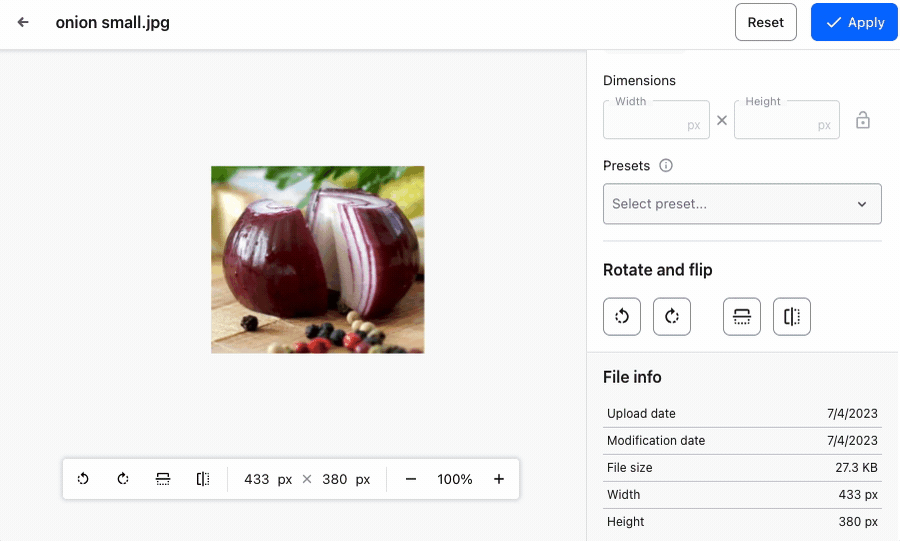
# Flipping (mirroring) images
CKBox lets you mirror – flip the image both horizontally (upside-down) and vertically (left-right).
To flip the image, use the mirroring buttons located both at the floating toolbar and the side panel.

