 Asset metadata and tags
Asset metadata and tags
Each asset in CKBox holds various metadata that serve numerous purposes while managing your files. Information such as the file upload date, file size, and dimensions is stored in the file metadata and accessible after selecting the file and invoking the Properties panel.
# Metadata
To see or change the metadata of one of your files, select the file in the main window and click the Properties icon in the top bar. The file information panel will appear, letting you apply desired changes. Each asset has a unique URL that you can use to access it. You can easily copy it to the clipboard with a single click.
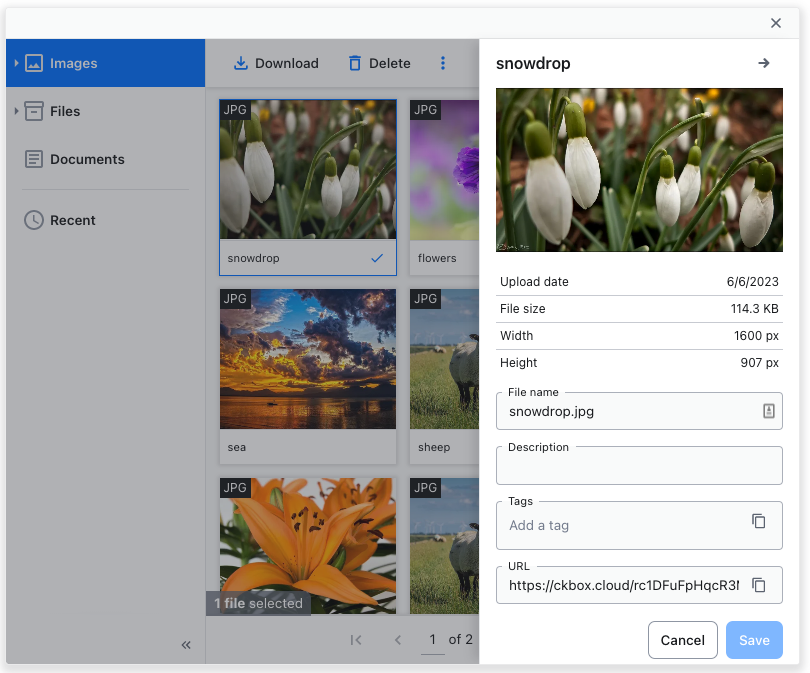
# Name
The file name can be changed in the File name input field. Please observe that changing the file extension will not convert the file to a different format! You can also use the Rename button from the top bar.
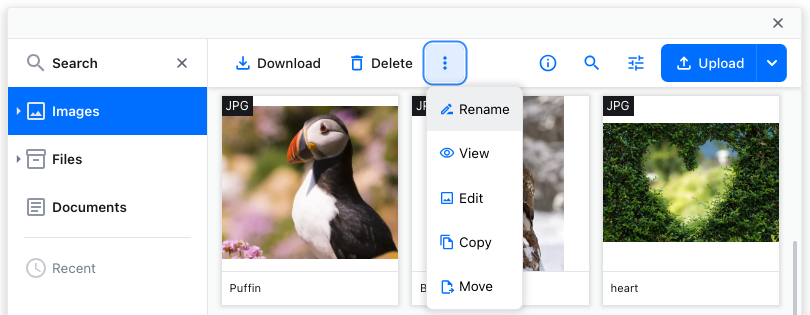
# Description
Adding a file description can improve the search. This description will also be automatically added in the alt attribute of an image embedded in CKEditor 5, enhancing the accessibility of the produced content.
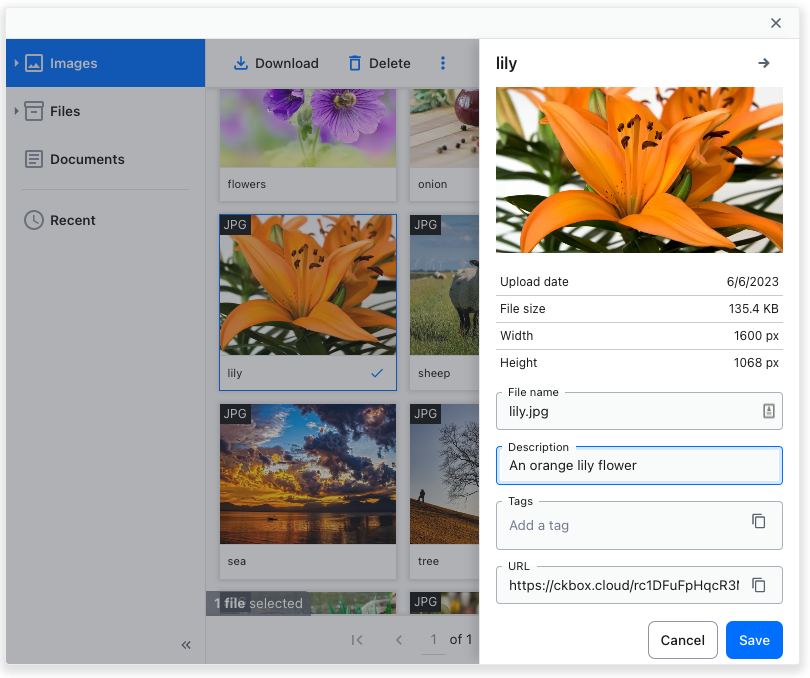
# Custom attributes
Using the REST API, you can define custom attributes for each asset. This might be useful for your integration.
# Tags
You can add tags to any file to enhance search and descriptions. This kind of taxonomy lets users attach keywords describing the asset and assign them into groups. To tag one of your files, select it in the main window and click the Properties icon in the top bar. A dedicated panel will appear. Enter all desired tags in the Tags input field. You can paste the tags from the clipboard and copy them to the clipboard with the built-in copy button right from the input field. Once done, save the changes.
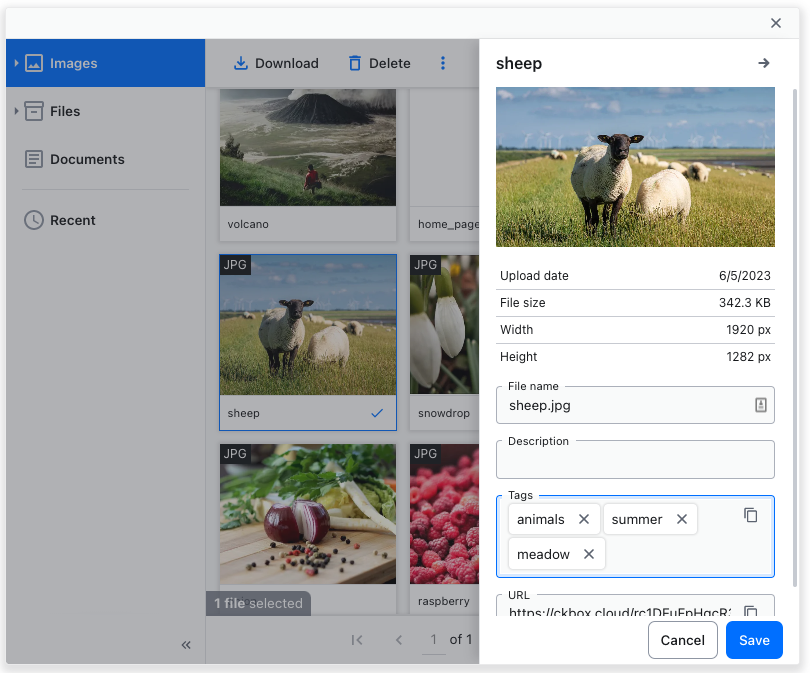
Need more functionality? Take a survey and help us develop CKBox to suit your needs better!
