Keyboard Shortcuts
Contents
CKFinder can be navigated and used with keyboard and many features have their equivalent keyboard shortcuts. This is one of the reasons why working with the file manager is simple and efficient.
You can check the available keyboard shortcuts from CKFinder by pressing ? on your keyboard. This will open the Keyboard Shortcuts dialog window.
The Keyboard Shortcuts dialog window was introduced in CKFinder 3.1.
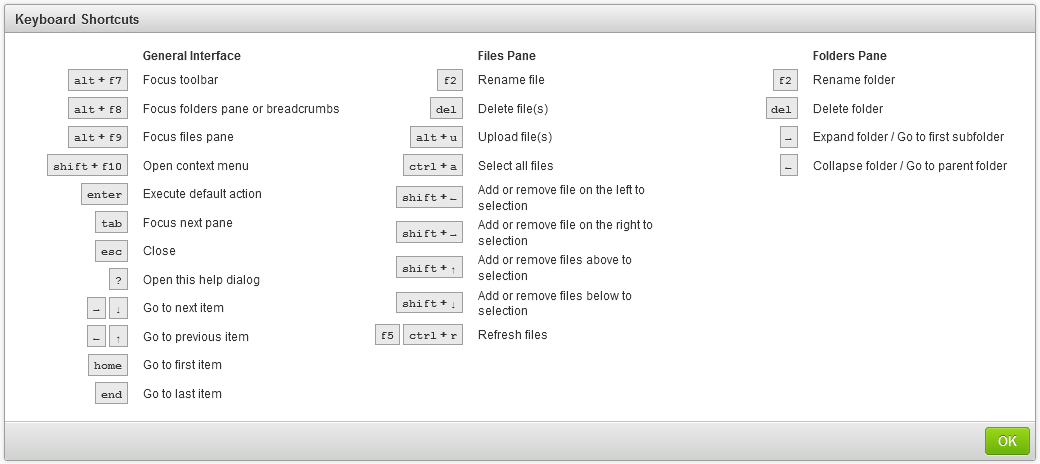
The list below contains available keyboard shortcuts grouped by interface areas.
General Interface
- Alt+F7 – Focus toolbar
- Alt+F8 – Focus folders pane or breadcrumbs
- Alt+F9 – Focus files pane
- Shift+F10 – Open context menu
- Enter – Execute default action
- Tab – Focus next pane
- Esc – Close
- ? – Open this help dialog
- →, ↓ – Go to next item
- ←, ↑ – Go to previous item
- Home – Go to first item
- End – Go to last item
Folders Pane
- F2 – Rename file
- Del – Delete file(s)
- Alt+U – Upload file(s)
- Ctrl+A – Select all files
- Shift+← – Add or remove file on the left to selection
- Shift+→ – Add or remove file on the right to selection
- Shift+↑ – Add or remove files above to selection
- Shift+↓ – Add or remove files below to selection
- f5, Ctrl+R – Refresh files
Files Pane
- F2 – Rename folder
- Del – Delete folder
- → – Expand folder / Go to first subfolder
- ← – Collapse folder / Go to parent folder